In this page you can find all tutorials for Xiaomi Redmi K20 Pro and all models in this series.
Choose below what you want to know about your Xiaomi Redmi K20 Pro.

- How to Hard Reset on Xiaomi Redmi K20 Pro?
- How to Factory Reset through menu on Xiaomi Redmi K20 Pro?
- How to change language on Xiaomi Redmi K20 Pro?
- Enable Developer mode & USB debugging on Xiaomi Redmi K20 Pro?
- Is there any Secret Code to format Xiaomi Redmi K20 Pro?
- How to take screenshot on Xiaomi Redmi K20 Pro?
How to delete all user data?
2 methods:
How to Hard Reset on Xiaomi Redmi K20 Pro?
- Make sure you turned off the device.

- Hold down the Power button and the Volume Up key for a few seconds.
- Release only the Power button when the Redmi logo appears.
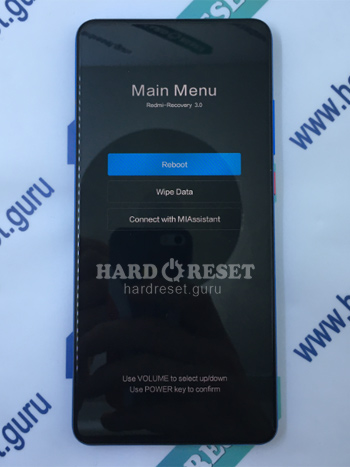
- Use the Volume keys and the Power button to select "Wipe data", "Wipe all data" and "Confirm".
- Finally, click on "Reboot" and "Reboot to System" to complete the process.
- That's all! You have successfully reset the phone.
How to Factory Reset through menu on Xiaomi Redmi K20 Pro?
- The device must be on.
- Go to «Settings».
- In Settings select «My device».
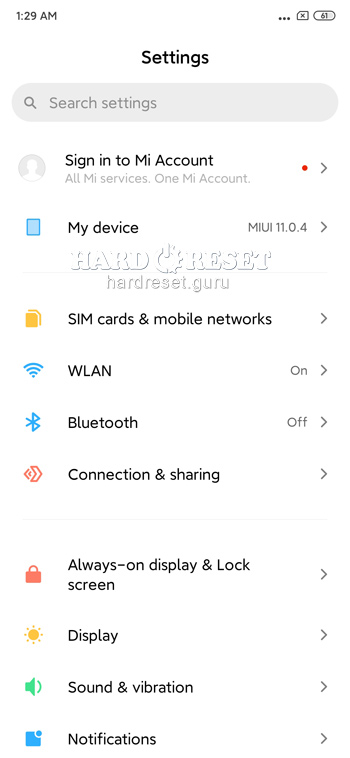
- Then choose «Backup & reset».
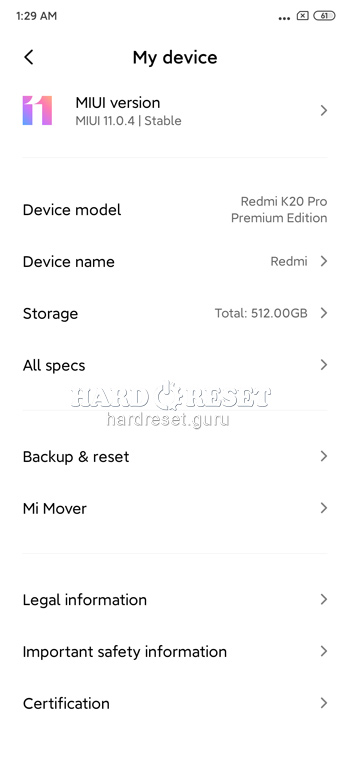
- Tap «Erase all data(factory reset)».
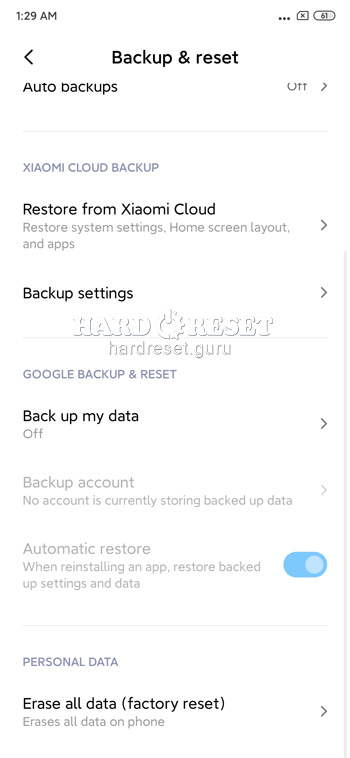
- Click on «Erase all data», «Next» and «Ok» to complete the process.

- That's all! You have successfully reset the phone.
Change settings:
How to change language on Xiaomi Redmi K20 Pro?
- The device must be on.
- Go to «Settings».
- In Settings select «Additional settings».
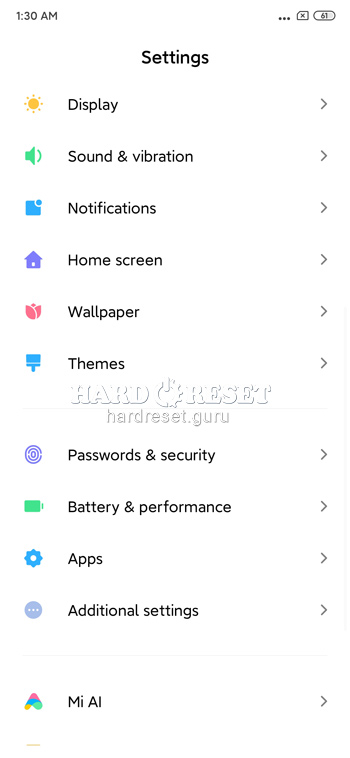
- Then tap «Languages & Input».
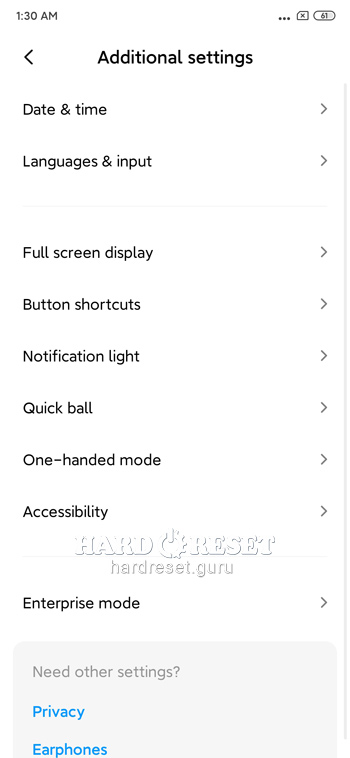
- Finally, click on «Languages».
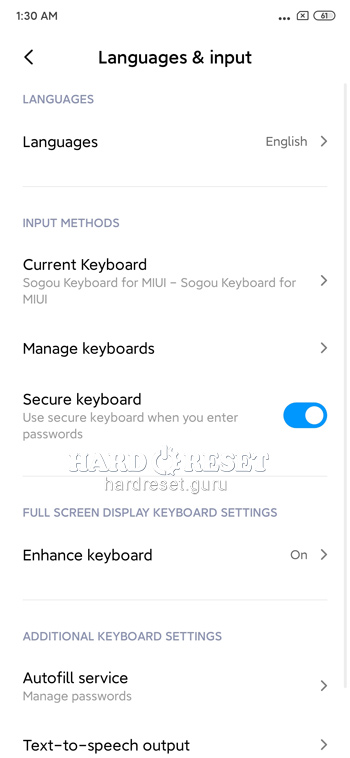
- That's all! You have successfully changed the language.
Enable Developer mode & USB debugging on Xiaomi Redmi K20 Pro?
- The device must be on.
- Go to «Settings».
- In Settings select «My device».
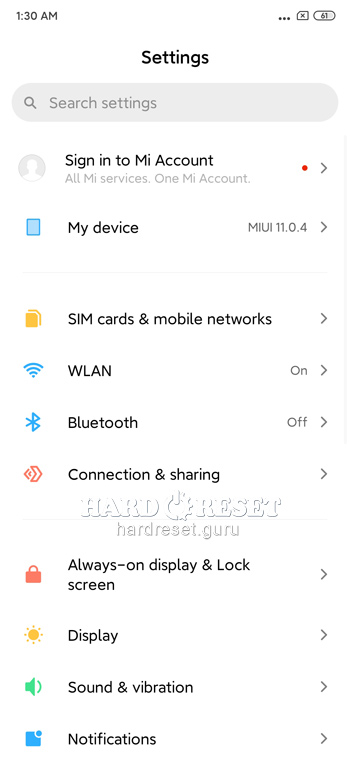
- Then choose «All specs».
- Click on «MIUI version» seven times.

- In «Settings» open «Additional settings».
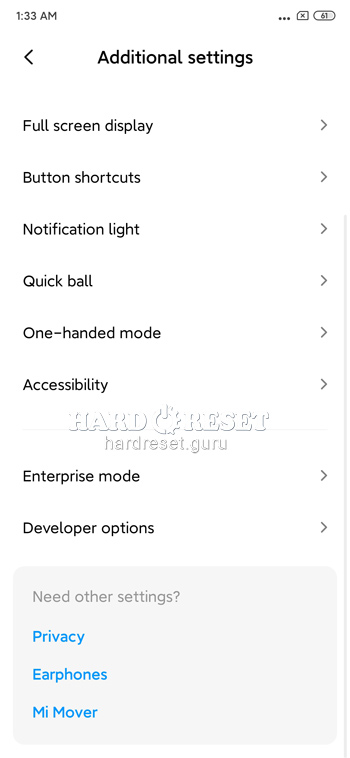
- Now you can find «Developer options» and enable «USB debugging».
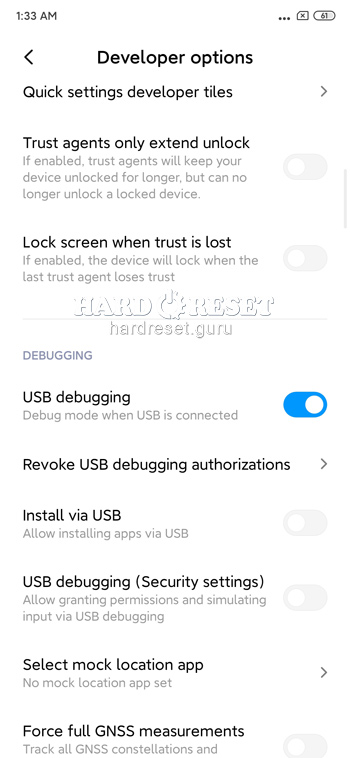
- That's all! You have activated Developer options and USB debugging.
Is there any Secret Code to format Xiaomi Redmi K20 Pro?
- There is no hidden code for Xiaomi Redmi K20 Pro to restore its factory settings.
- Check the instructions above to hard reset the device.
How to take screenshot on Xiaomi Redmi K20 Pro?
- The device must be on.
- Decide what you want to capture.
- Hold down the Power button and the Volume Down key for s few seconds.

- That's all! You have successfully taken a screenshot.

0Comments