In this page you can find all tutorials for Samsung Galaxy J3 and all models in this series.
Choose below what you want to know about your Samsung Galaxy J3.

- How to Hard Reset on Samsung Galaxy J3?
- How to Factory Reset through menu on Samsung Galaxy J3?
- How to change language on Samsung Galaxy J3?
- Enable Developer mode & USB debugging on Samsung Galaxy J3?
- Top 5 secret codes for Samsung Galaxy J3!
- How to Flash Stock Firmware on Samsung Galaxy J3?
- How to take screenshot on Samsung Galaxy J3?
How to delete all user data?
2 methods:
How to Hard Reset on Samsung Galaxy J3?
- Make sure the device is turned off.

- Hold down the Power button, the Volume Up key and the Home button for a few seconds.
- Release all keys when the Android logo appears.
- Then use the Volume keys and the Power button to select "Wipe data/Factory reset".

- Select "Yes" using the same keys.
- Finally, choose "Reboot system now" to turn on the device.
- Nice going! Follow these steps to reset your phone.
How to Factory Reset through menu on Samsung Galaxy J3?
- Make sure the device is turned on.
- Go to «Settings».
- Then choose «Personal».
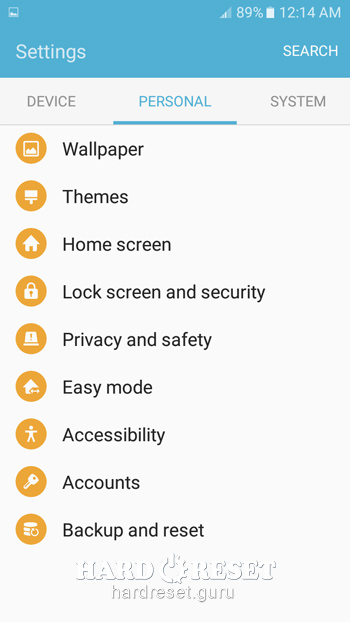
- Find «Backup and reset».
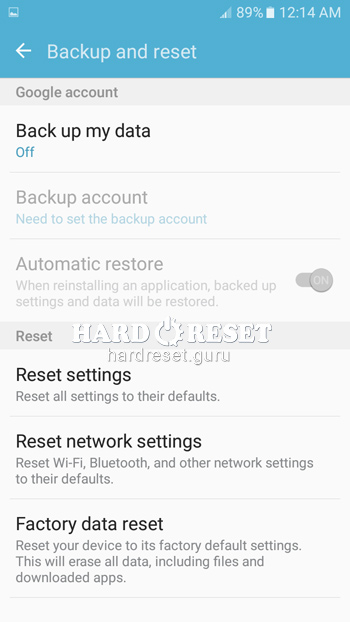
- Next select «Factory data reset».
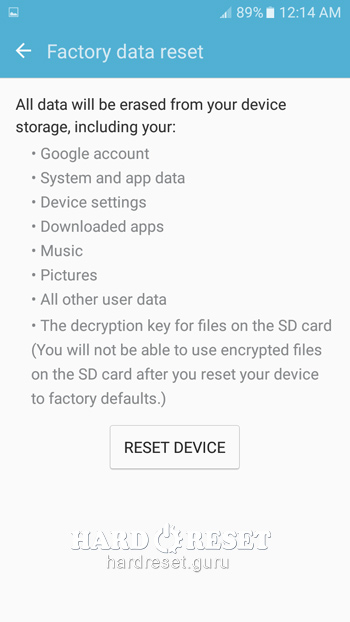
- Press «Reset device» and «Delete all» to complete the operation.
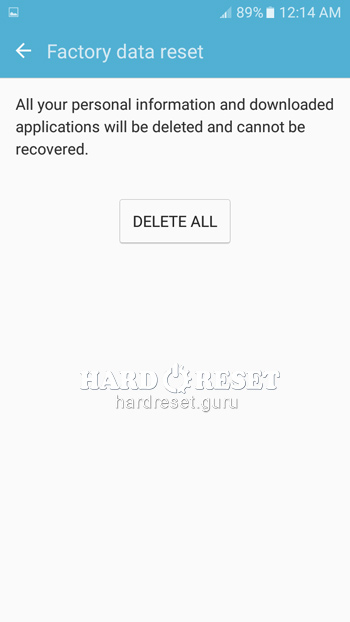
- Nice going! Follow these steps to reset your phone.
Change settings:
How to change language on Samsung Galaxy J3?
- Make sure the device is turned on.
- Go to «Settings».
- Then select «System».
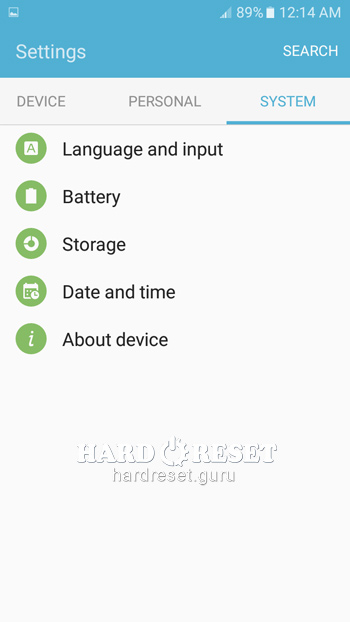
- In System choose «Language & Input».
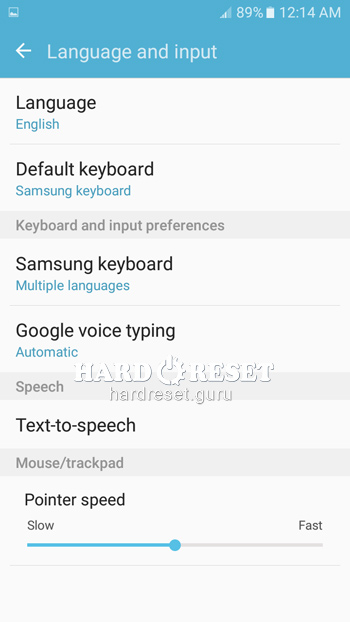
- Click on «Language».
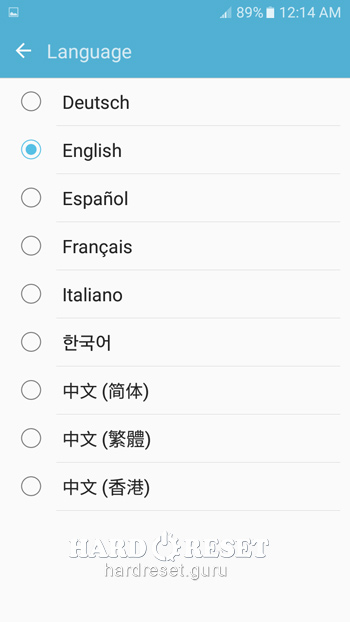
- Nice going! Follow these steps to change the language.
Enable Developer mode & USB debugging on Samsung Galaxy J3
- Make sure the device is turned on.
- Go to «Settings».
- Then choose «System».
- In System select «About device».
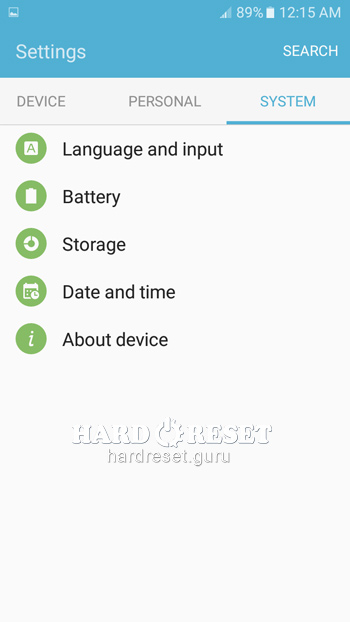
- Tap «Build number» seven times.
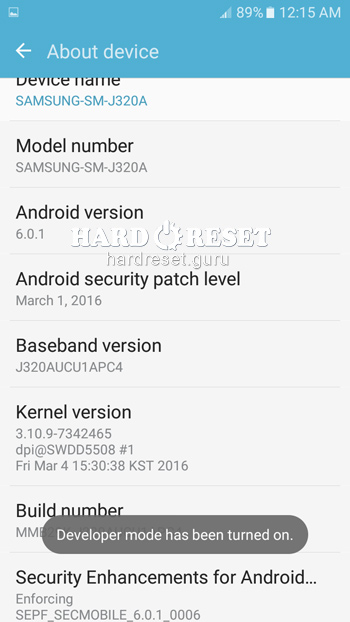
- Return to «System» and open «Developer options».
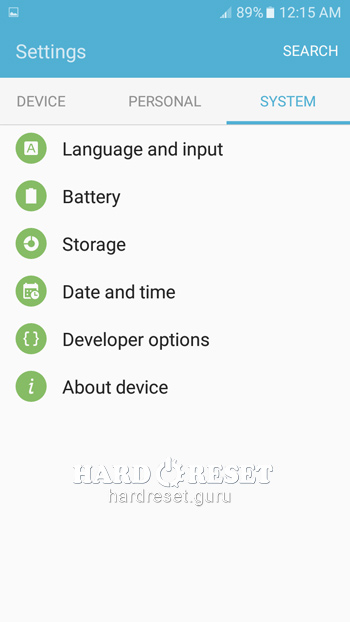
- Now you can enable «USB debugging».
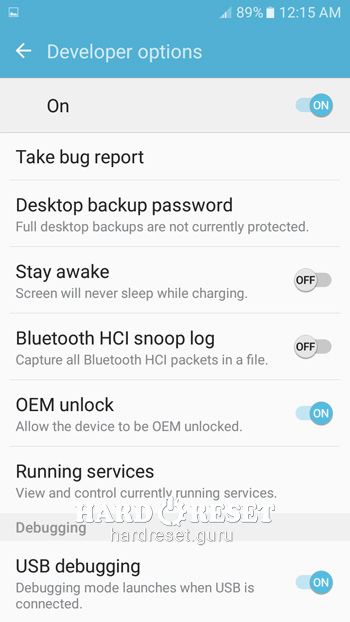
- Nice going! Follow these steps to activate Developer options and USB debugging.
Top 4 secret codes for Samsung Galaxy J3!
- The first is :*#7353*#.
This code leads you to the Quick Test menu. Use it if you want to test different options of your device.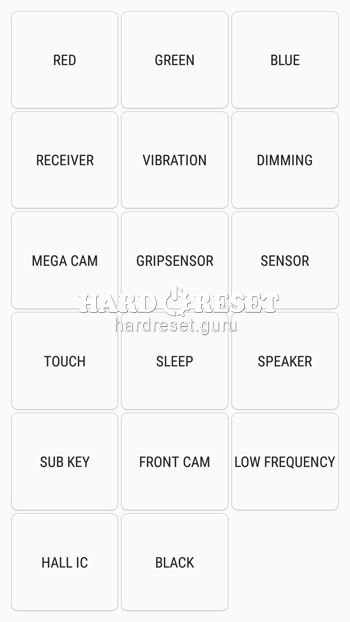
- The second is: *#61#.
Enter this code to check your call forwarding.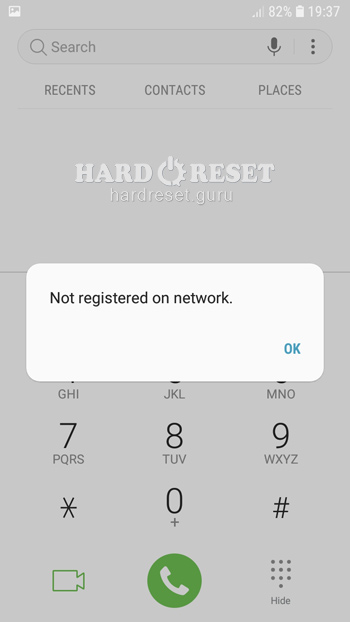
- The third is: *#06#
Enter this code to check your iMei.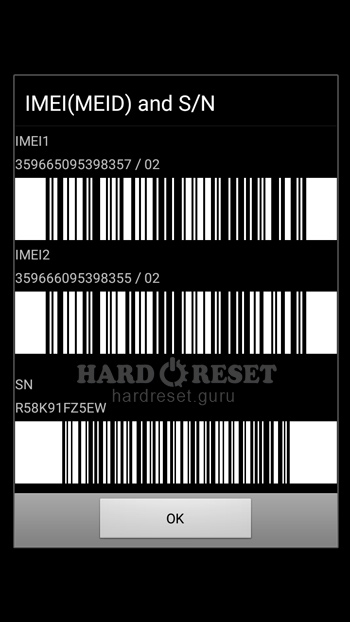
- The fifth is: *#9900#
This code leads you to the System Hidden Option. Use it if you want to fix insufficient storage error.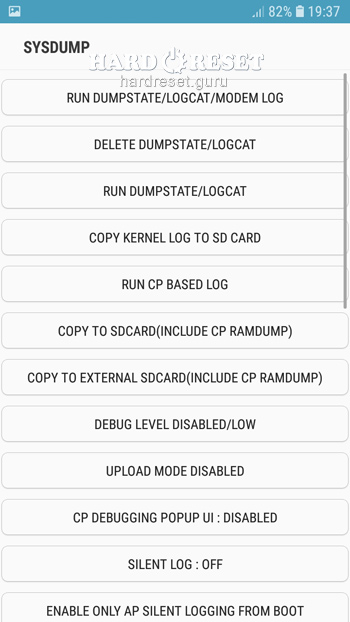
How to Flash Stock Firmware on Samsung Galaxy J3?
- First of all, install on your PC: Odin3 latest version , Firmware, Samsung Kies and Samsung Drivers.
Samsung Kies
Odin3 latest version
Samsung Drivers - Make sure you turned off your device and then hold down the Volume down key, the Power button and the Home key.
- After that, press the Volume up key and connect the device to PC using a USB cable.

-
Then launch Odin3.
-
Choose the order of the files for the firmware: BL , AP ,CP, CSP.
-


- Press "Start" to initiate the process.

- Nice going! Wait a few minutes until the installation of the latest Stock Firmware update is completed.
How to take screenshot on Samsung Galaxy J3?
- Make sure the device is turned on.
- Once you decide what you want to capture, hold down the Power button and the Home key.

- Nice going! Follow these steps to taken a screenshot.

0Comments