In this page you can find all tutorials for Samsung Galaxy S4 and all models in this series.
Choose below what you want to know about your Samsung Galaxy S4.

- How to Hard Reset on Samsung Galaxy S4?
- How to Factory Reset through menu on Samsung Galaxy S4?
- How to change language on Samsung Galaxy S4?
- Enable Developer mode & USB debugging on Samsung Galaxy S4?
- Top 5 secret codes for Samsung Galaxy S4!
- How to Flash Stock Firmware on Samsung Galaxy S4?
- How to take screenshot on Samsung Galaxy S4?
How to delete all user data?
2 methods:
How to Hard Reset on Samsung Galaxy S4?
- Check if the device is switched off.

- Hold down the Power button, the Volume Up key and the Home button until the Samsung Logo appears.
- When the Recovery Mode appears, use the Volume keys to navigate and the Power button to confirm.
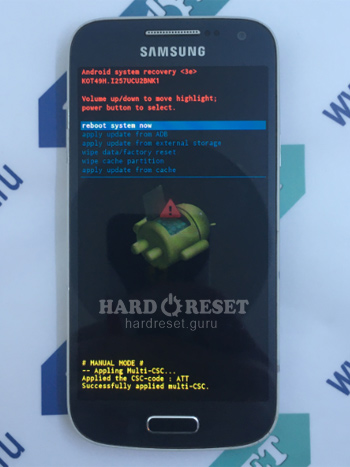
- Select "Wipe data/Factory reset" and "Yes".
- Wait until the process is completed and choose "Reboot system now".
- Good! As a result of these actions, all user data will be lost.
How to Factory Reset through menu on Samsung Galaxy S4?
- Unlock the device.
- Open «Settings».
- Then choose «Accounts».
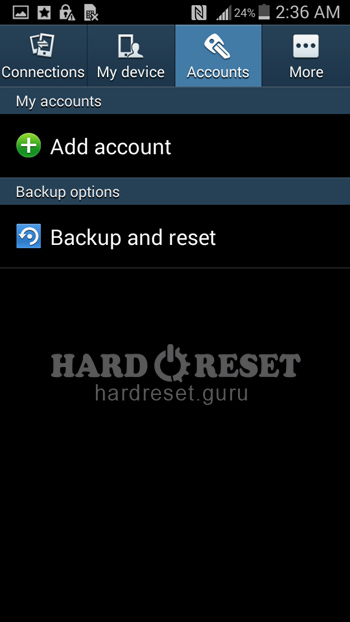
- FindNow press «Backup and reset».
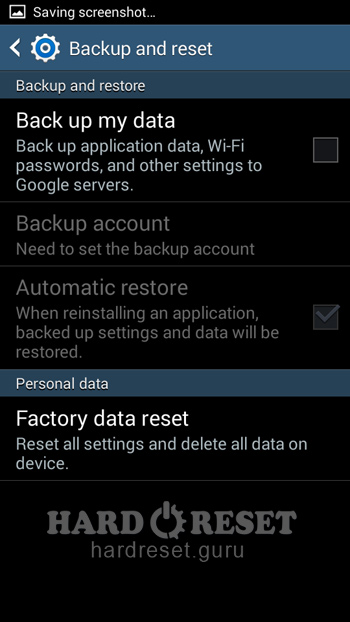
- Next click on «Factory data reset».
- Tap «Reset device» and «Erase everything».
- Good! As a result of these actions, all user data will be lost.
Change settings:
How to change language on Samsung Galaxy S4?
- Unlock the device.
- Then go to «Settings»,
- In Settings select «My device».
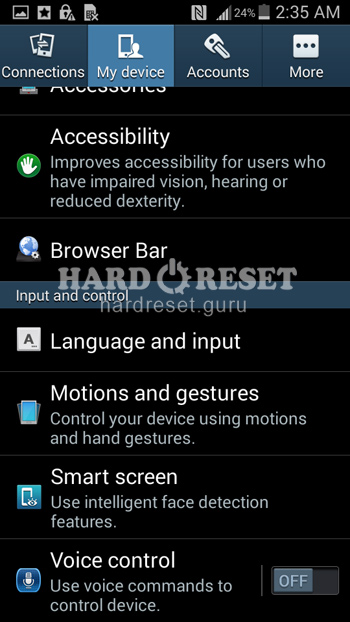
- Now choose «Language & Input».

- Finally, click on «Language».
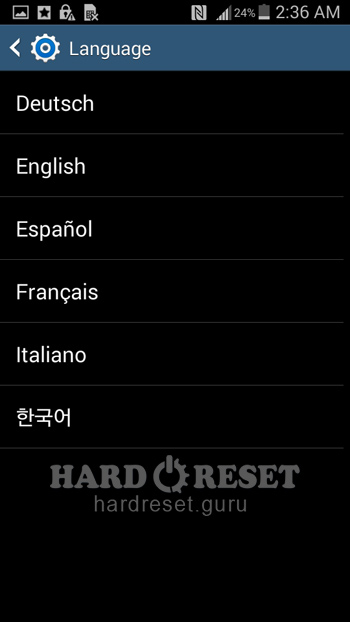
- Good! Follow these steps to change the language.
Enable Developer mode & USB debugging on Samsung Galaxy S4
- Unlock the device.
- Then go to «Settings».
- In Settings switch to «More».
- Now select «About device».
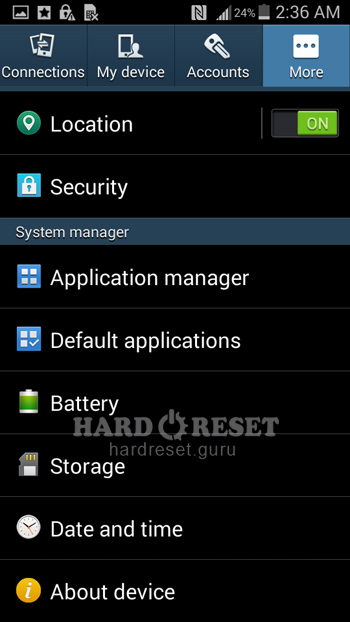
- Press «Build number» until you see that the Developer mode is activated.
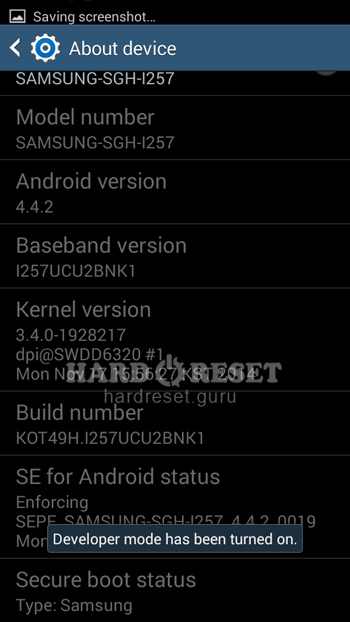
- Return to the previous menu and open «Developer options».
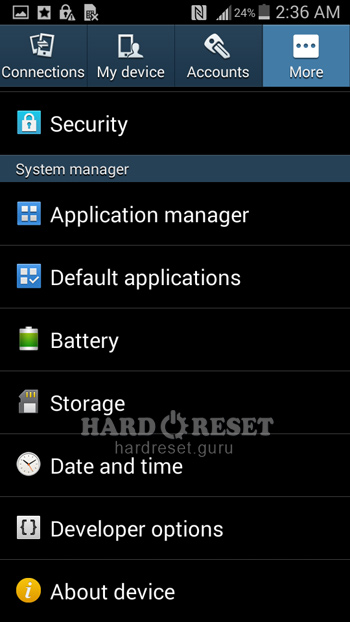
- Finally, enable «USB debugging».
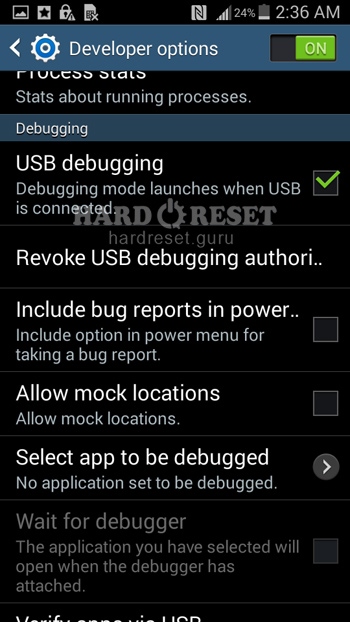
- Good! Follow these steps to turn on Developer options and USB debugging.
Top 4 secret codes for Samsung Galaxy S4!
- The first is :*#7353*#.
This code leads you to the Quick Test menu. Use it if you want to test different options of your device.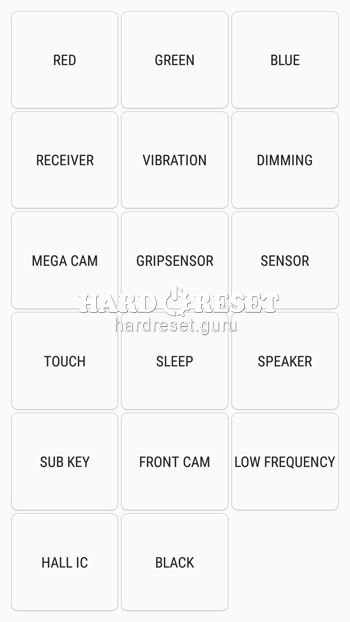
- The second is: *#61#.
Enter this code to check your call forwarding.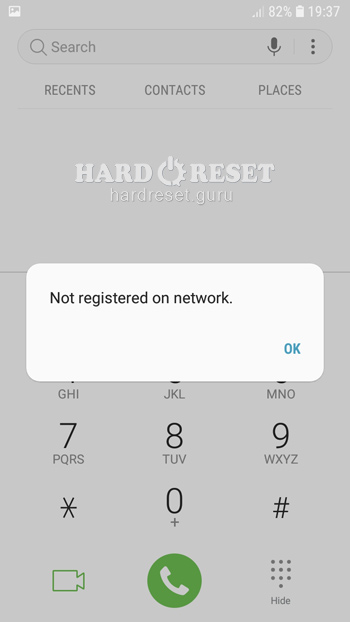
- The third is: *#06#
Enter this code to check your iMei.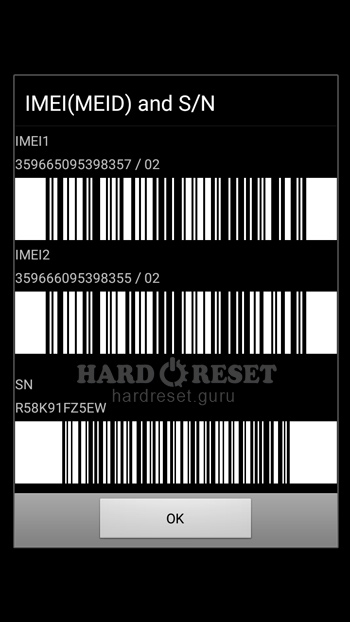
- The fourth is: *#9900#
This code leads you to the System Hidden Option. Use it if you want to fix insufficient storage error.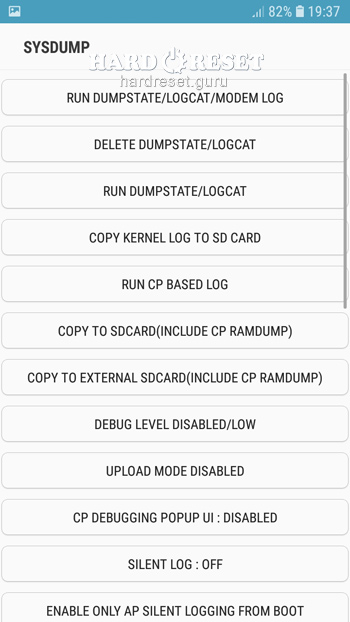
How to Flash Stock Firmware on Samsung Galaxy S4?
- First of all, install on your PC: Odin3 latest version , Firmware, Samsung Kies and Samsung Drivers.
Samsung Kies
Odin3 latest version
Samsung Drivers - Make sure you turned off your device and then hold down the Volume down key, the Power button and the Home key.
- After that, press the Volume up key and connect the device to PC using a USB cable.

-
Then launch Odin3.
-
Choose the order of the files for the firmware: BL , AP ,CP, CSP.
-


- Press "Start" to initiate the process.

- Good! Wait a few minutes until the installation of the latest Stock Firmware update is completed.
How to take screenshot on Samsung Galaxy S4?
- Unlock the device.
- Choose what you want to capture.
- Hold down the Power button and the Home key at the same time.
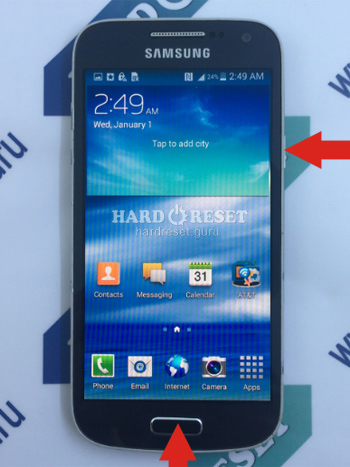
- Good! Follow these steps to take a screenshot.

0Comments