In this page you can find all tutorials for Samsung Galaxy S10 and all models in this series.
Choose below what you want to know about your Samsung Galaxy S10.

- How to Hard Reset on Samsung Galaxy S10?
- How to Factory Reset through menu on Samsung Galaxy S10?
- How to change language on Samsung Galaxy S10?
- Enable Developer mode & USB debugging on Samsung Galaxy S10?
- Top 5 secret codes for Samsung Galaxy S10!
- How to Flash Stock Firmware on Samsung Galaxy S10?
- How to take screenshot on Samsung Galaxy S10?
How to delete all user data?
2 methods:
How to Hard Reset on Samsung Galaxy S10?
- Your device must be switched off.

- Hold down the Power key, the Volume up button and the Bixby button for some time.
- Release all buttons when you see the Samsung or Android logo.
- When the Recovery mode opens, select "Wipe data/factory reset" with the Power button and the Volume keys .

- After that confirm your actions by choosing "Yes - delete all user data".
- Click on "Reboot system now" to turn on your device.
- Great job! You should know that the phone data will be deleted.
How to Factory Reset through menu on Samsung Galaxy S10?
- The device must be switched on.
- Open "Settings".
- In Settings choose "General Management".
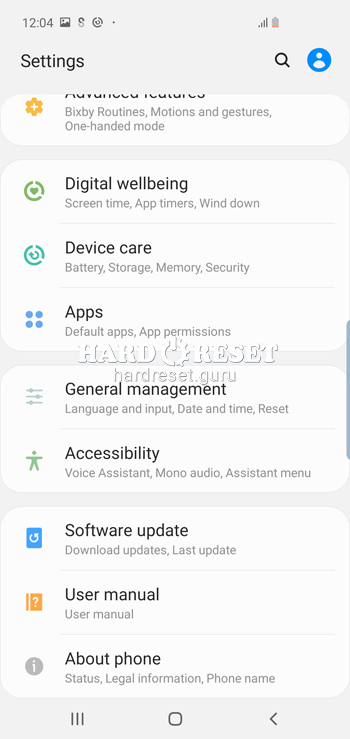
- Then go for "Reset".
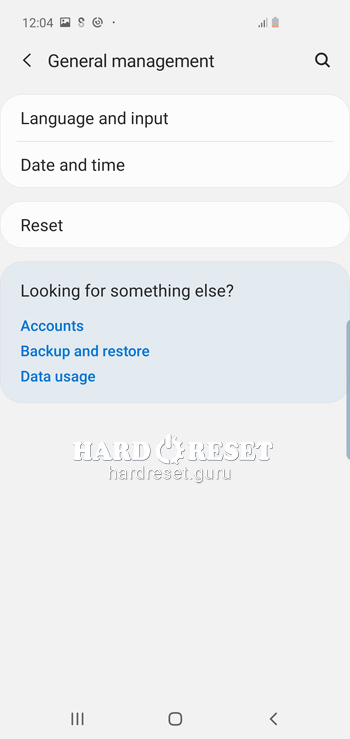
- Tap "Factory Data Reset".
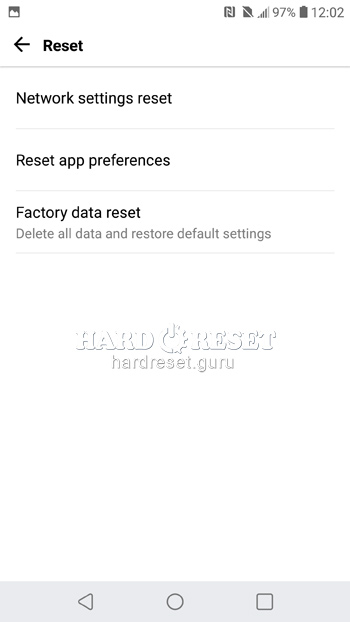
- Press "Reset".
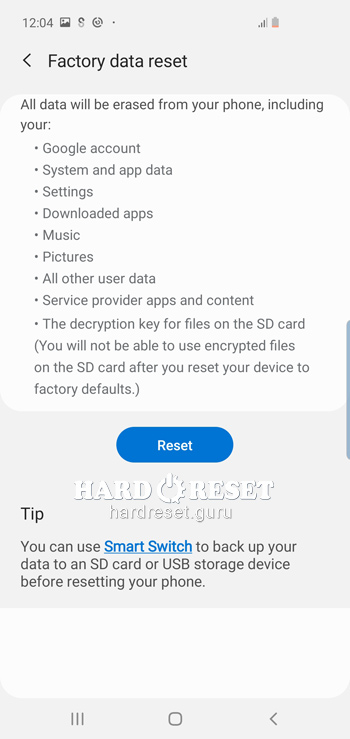
- Finally press "DELETE ALL" to confirm the actions.
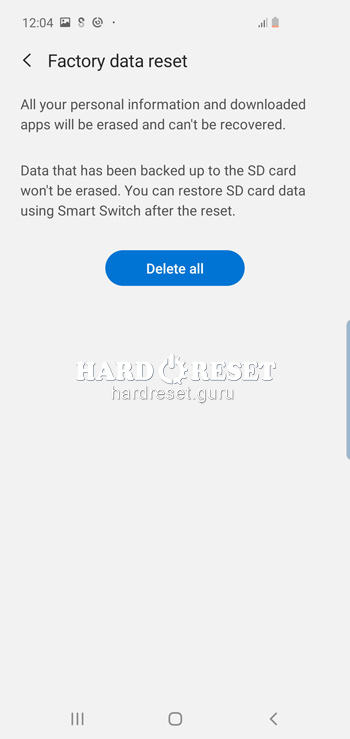
- Great job! You should know that the phone data will be deleted.
Change settings:
How to change language on Samsung Galaxy S10?
- The device must be switched on.
- Open "Settings".
- In Settings select "General Management".
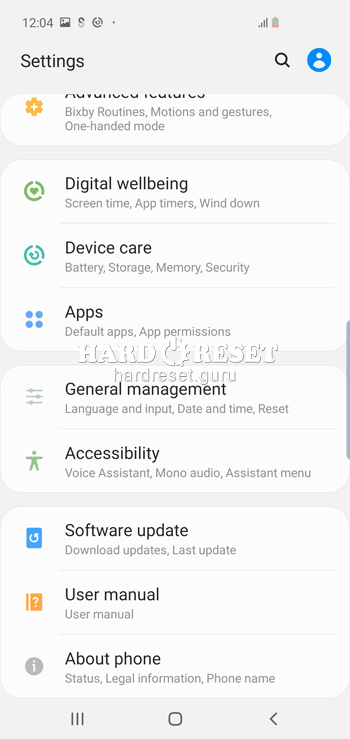
- Then go for "Language and input".
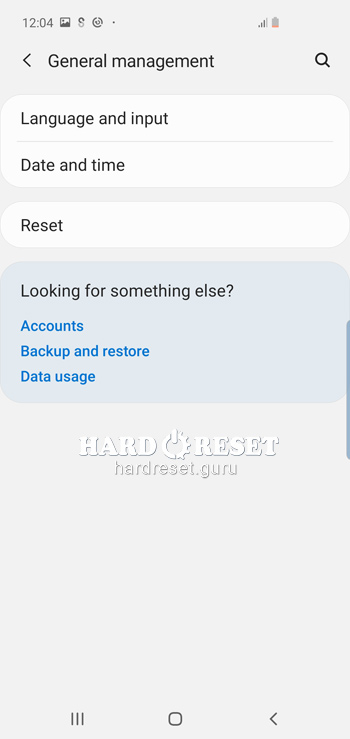
- After that, press "Language".
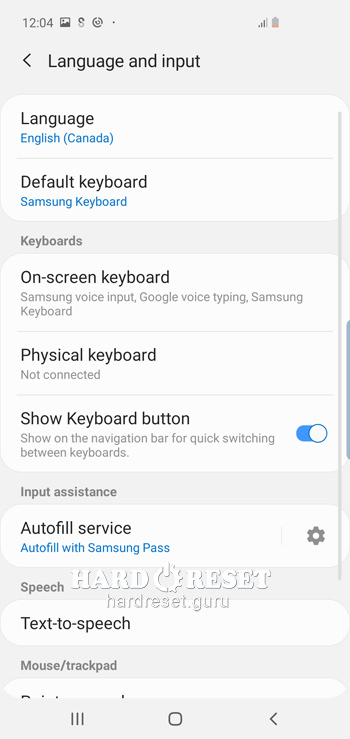
- Lastly, tap "Add language".
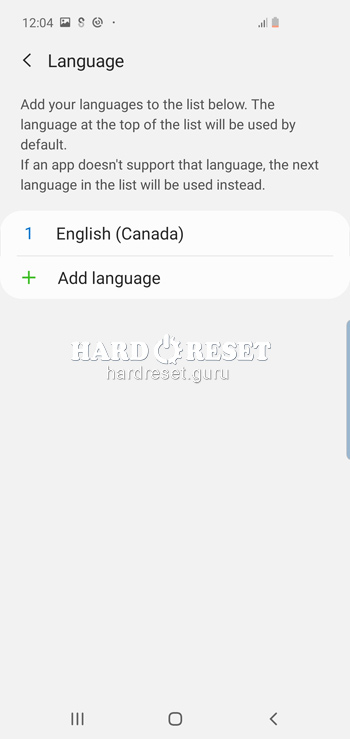
- Great job! Your language has been changed.
Enable Developer mode & USB debugging on Samsung Galaxy S10?
- Turn on your device.
- Next open «Settings».
- In Settings select «About Phone».
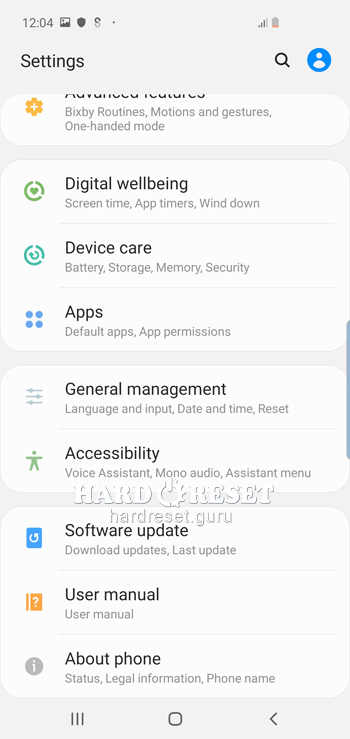
- Now press «Software info».
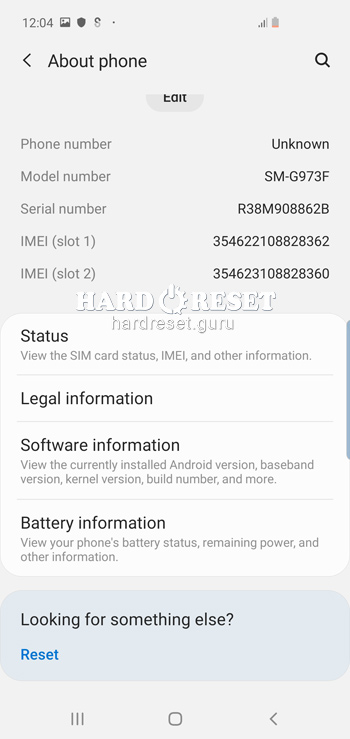
- Click on «Build number» seven times and go back to «Settings».
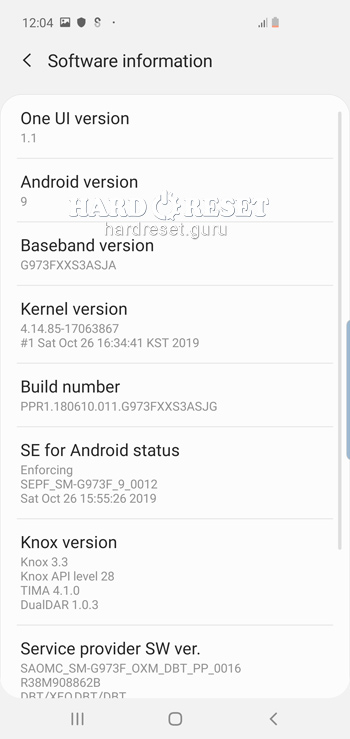
- Finally, select Developer options.
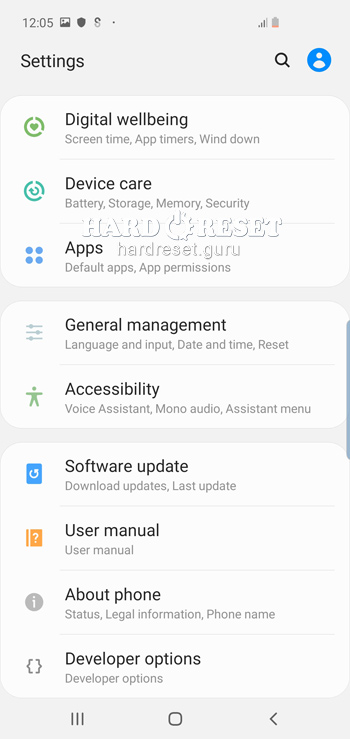
- Finally turn on «USB debugging».
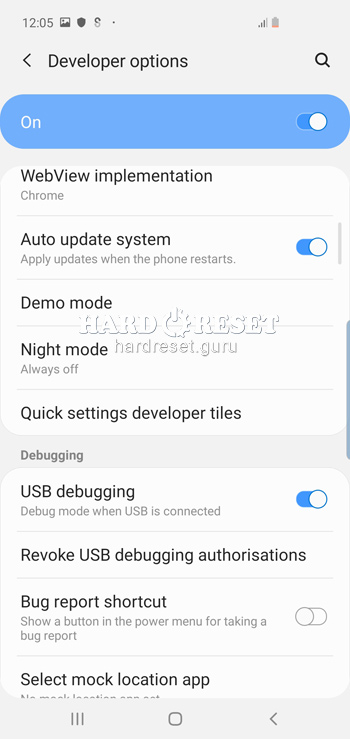
- Great job! You have turned on Developer options and USB debugging.
Top 5 secret codes for Samsung Galaxy S10!
- The first is :*#7353*#.
This code opens the Quick Test menu where you can test different options of your device. - The second is :*#0*#.
This code opens the General Test Mode where you can test camera, touch and others. - The third is: *#06#
This code shows you your iMei. - The fourth is: *#61#
This code shows you your call forwarding. - The fifth is: *#9900#
This code opens the System Hidden Option that helps you fix insufficient storage error.
How to Flash Stock Firmware on Samsung Galaxy S10?
- First, download to your PC: Odin3 latest version, Firmware, Samsung Kies and Samsung Drivers:
Samsung Kies
Odin3 latest version
Samsung Drivers - With the device turned off press and hold the Volume down key, the Power button and the Home key.
- Then press the Volume up key and connect your device to PC via a USB cable.

- After that, open Odin3 and select the order of the files for the firmware: BL , AP ,CP, CSP.


- Click "Start" to launch the process.

- Great job! In a few minutes, the latest Stock Firmware update will be installed on your phone.
How to take screenshot on Samsung Galaxy S10?
- The device must be switched on.
- Choose what you want to capture.
- Then press the Power key and the Volume down button at one time.

- Great job! Now you have a screenshot.

0Comments