In this page you can find all tutorials for Samsung Galaxy Note 4 and all models in this series.
Choose below what you want to know about your Samsung Galaxy Note 4.

- How to Hard Reset on Samsung Galaxy Note 4?
- How to Factory Reset through menu on Samsung Galaxy Note 4?
- How to change language on Samsung Galaxy Note 4?
- Enable Developer mode & USB debugging on Samsung Galaxy Note 4
- Top 4 secret codes for Samsung Galaxy Note 4!
- How to Flash Stock Firmware on Samsung Galaxy Note 4?
- How to take screenshot on Samsung Galaxy Note 4?
How to delete all user data?
2 methods:
How to Hard Reset on Samsung Galaxy Note 4?
- Make sure the device is turned off.

- Press and hold the Power button, the Volume Up key and the Home button.
- As soon as you see the Android logo, let go of the buttons.

- Now use the Volume keys and the Power button to choose "Wipe data/Factory reset".
- Select "Yes" to confirm your actions.
- When the reset is over, choose "Reboot system now" to switch on the phone.
- Excellent! You should know that this process erases all user data.
How to Factory Reset through menu on Samsung Galaxy Note 4?
- Make sure the device is turned on.
- Open «Settings».
- Then choose «Backup and reset».

- Next find and select «Factory data reset».
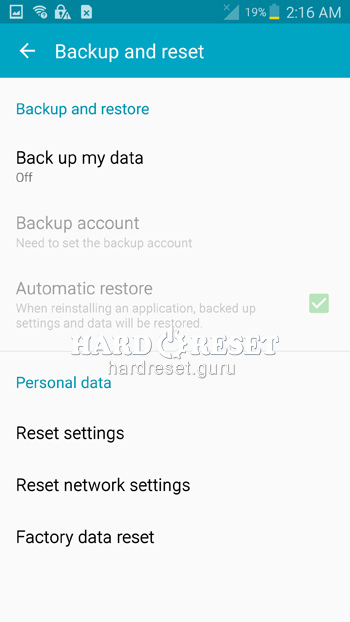
- Tap «Reset phone».
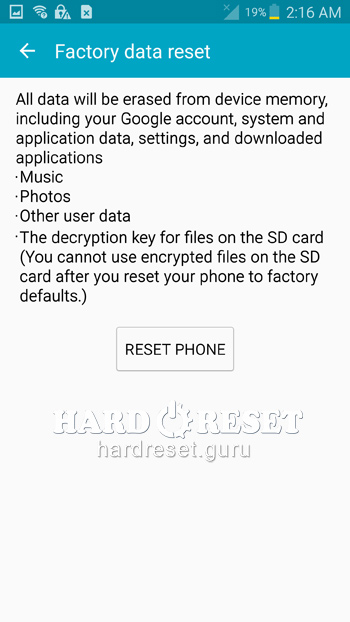
- Click «Delete all» to confirm you actions.
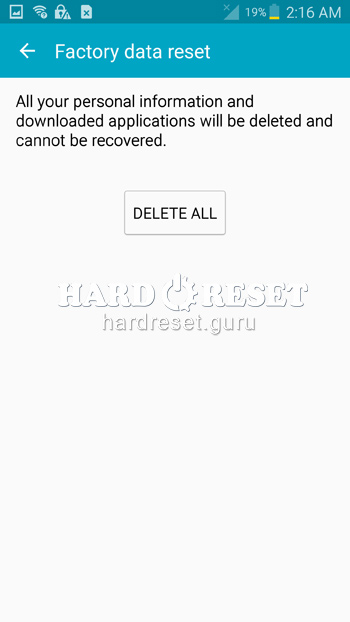
- Excellent! You should know that this process erases all user data.
Change settings:
How to change language on Samsung Galaxy Note 4?
- Make sure the device is turned on.
- Open «Settings».
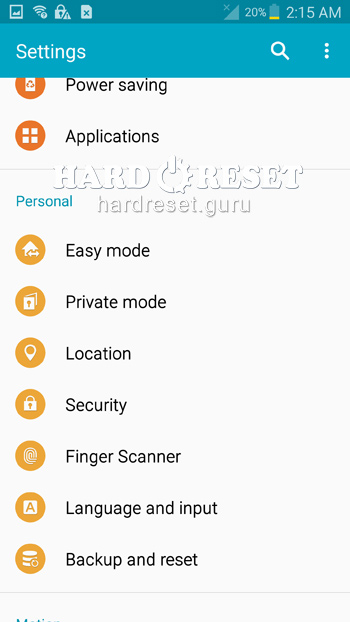
- In Settings select «Language & Input».
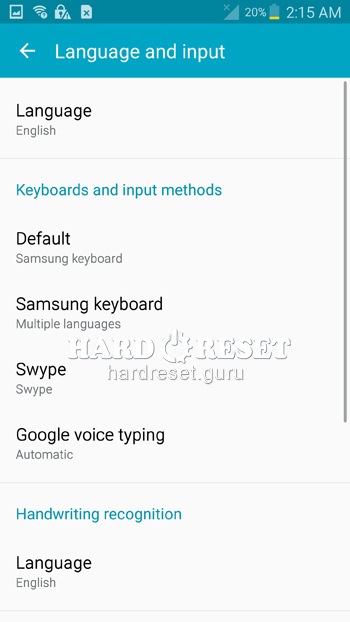
- Finally, tap «Language».
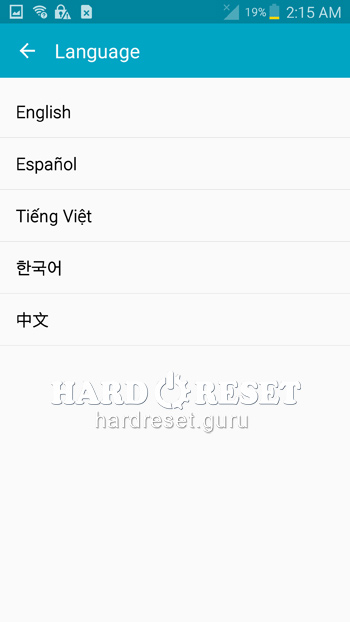
- Excellent! Now you can choose the language from the list.
Enable Developer mode & USB debugging on Samsung Galaxy Note 4
- Make sure the device is turned on.
- Open «Settings».
- Then choose «About phone».
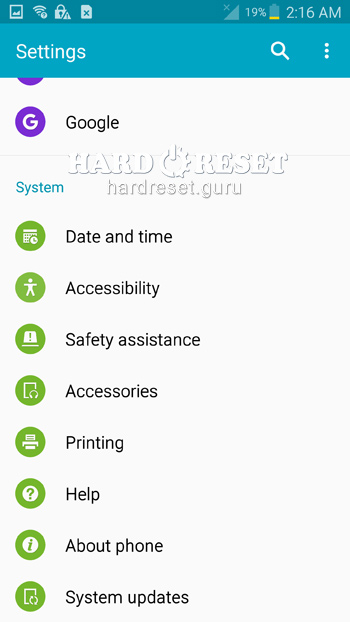
- Now click on «Build number» seven times.
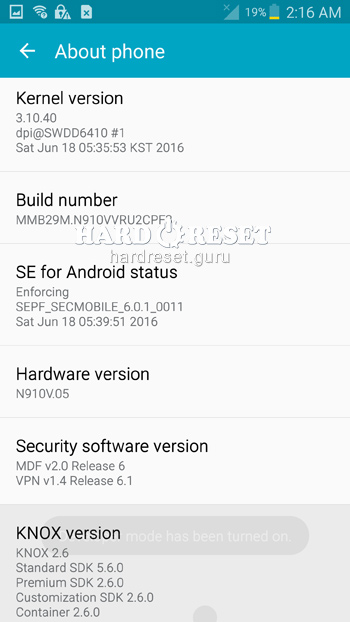
- Go back to «Settings» and find «Developer options».
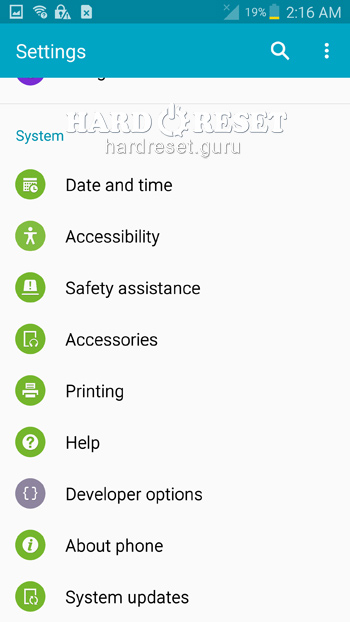
- Finally, activate «USB debugging».
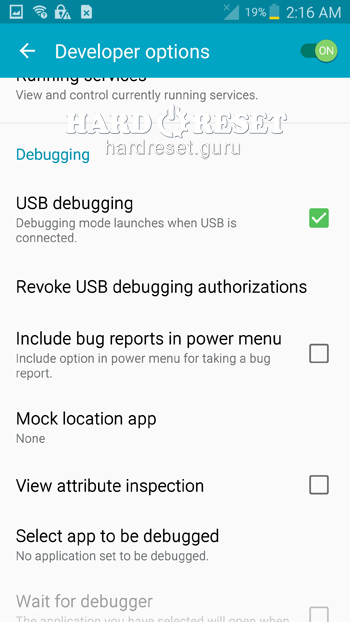
- Excellent! Follow these steps to activate Developer options and USB debugging.
Top 4 secret codes for Samsung Galaxy Note 4!
- The first is :*#7353*#.
This code leads you to the Quick Test menu. Use it if you want to test different options of your device.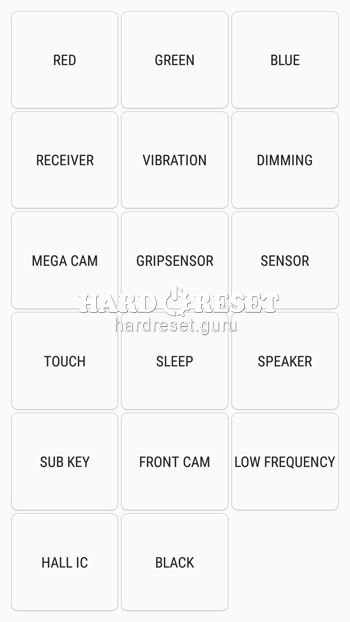
- The second is: *#61#.
Enter this code to check your call forwarding.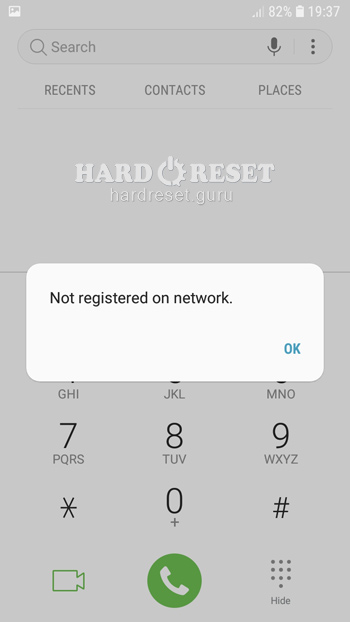
- The third is: *#06#
Enter this code to check your iMei.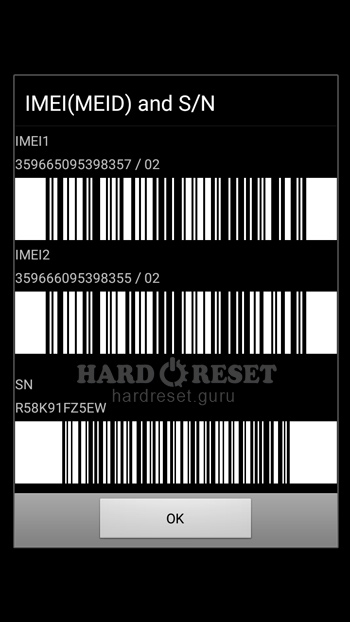
- The fourth is: *#9900#
This code leads you to the System Hidden Option. Use it if you want to fix insufficient storage error.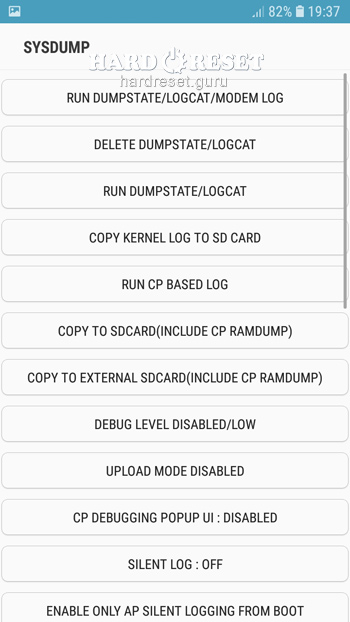
How to Flash Stock Firmware on Samsung Galaxy Note 4?
- First of all, install on your PC: Odin3 latest version , Firmware, Samsung Kies and Samsung Drivers.
Samsung Kies
Odin3 latest version
Samsung Drivers - Make sure you turned off your device and then hold down the Volume down key, the Power button and the Home key.
- After that, press the Volume up key and connect the device to PC using a USB cable.
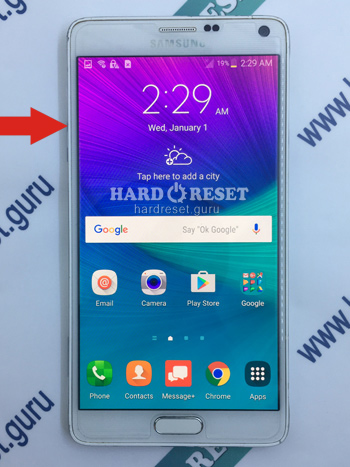
-
Now launch Odin3.
-
Select the order of the files for the firmware: BL , AP ,CP, CSP.
-


- Tap "Start" to initiate the process.

- Excellent! Wait a few minutes until the installation of the latest Stock Firmware update is completed.
How to take screenshot on Samsung Galaxy Note 4?
- Make sure the device is turned on.
- As soon as you choose what you want to capture, press the Power button and the Home key.
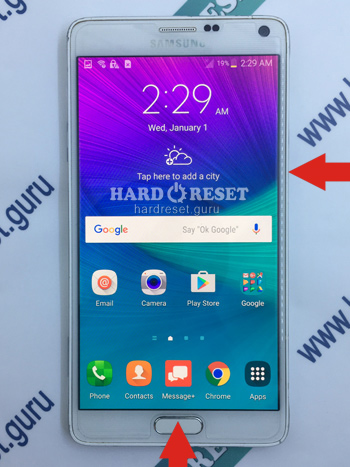
- Excellent! Check the Gallery to see the screenshot.

0Comments