In this page you can find all tutorials for Samsung Galaxy J7 Sky Pro and all models in this series.
Choose below what you want to know about your Samsung Galaxy J7 Sky Pro.

- How to Hard Reset on Samsung Galaxy J7 Sky Pro?
- How to Factory Reset through menu on Samsung Galaxy J7 Sky Pro?
- How to change language on Samsung Galaxy J7 Sky Pro?
- Enable Developer mode & USB debugging on Samsung Galaxy J7 Sky Pro?
- Top 5 secret codes for Samsung Galaxy J7 Sky Pro!
- How to Flash Stock Firmware on Samsung Galaxy J7 Sky Pro?
- How to take screenshot on Samsung Galaxy J7 Sky Pro?
How to delete all user data?
2 methods:
How to Hard Reset on Samsung Galaxy J7 Sky Pro?
- Turn off the phone.

- Hold down the Power key, the Volume up key and the Home key for a couple of seconds.
- When the Samsung or Android logo appears, release all buttons.
- Wait until the Recovery mode menu opens.
- Then select "Wipe data/factory reset" using Power button and the Volume keys .

- Tap "Yes - delete all user data" to confirm.
- Press "Reboot system now" to complete the operation.
- There you go! Remember that Hard Reset erases your phone data.
How to Factory Reset through menu on Samsung Galaxy J7 Sky Pro?
- Turn on the device.
- Go to "Settings".
- In Settings choose "General Management".
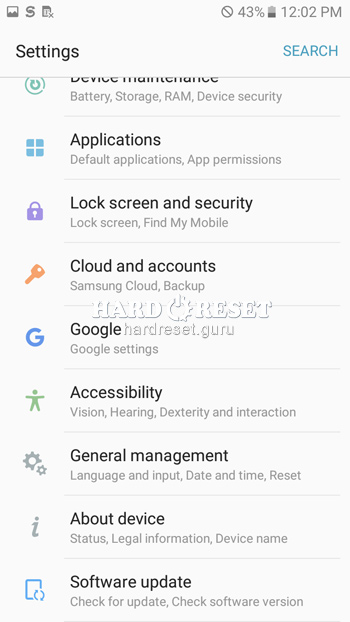
- After that tap "Reset".
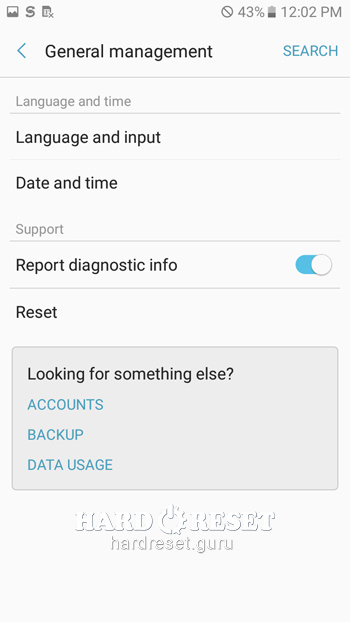
- Then select "Factory Data Reset".
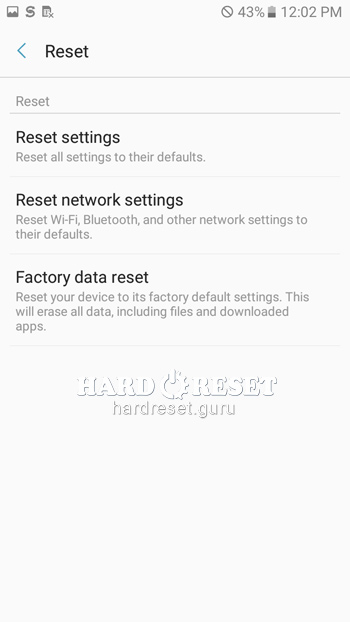
- Confirm by pressing "Reset Device".
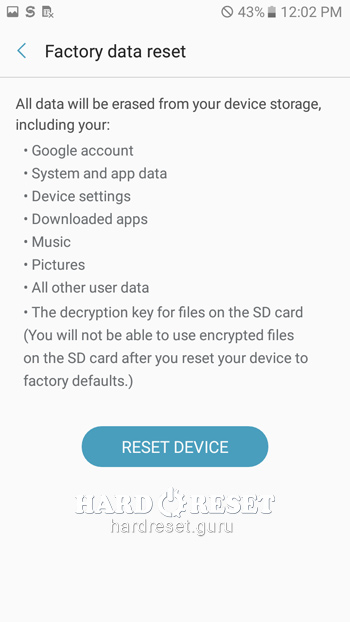
- Finally tap "DELETE ALL".
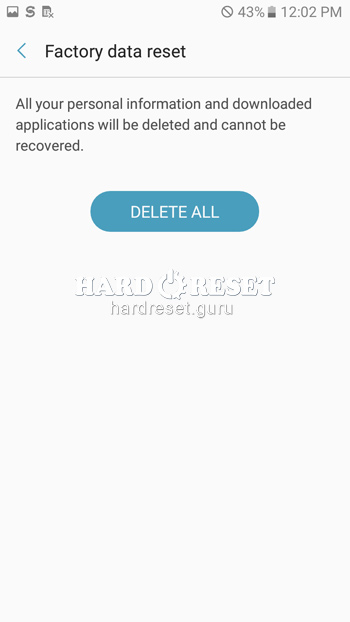
- There you go! Remember that Hard Reset erases your phone data.
Change settings:
How to change language on Samsung Galaxy J7 Sky Pro?
- Turn on the device.
- Go to "Settings".
- In Settings choose "General Management".
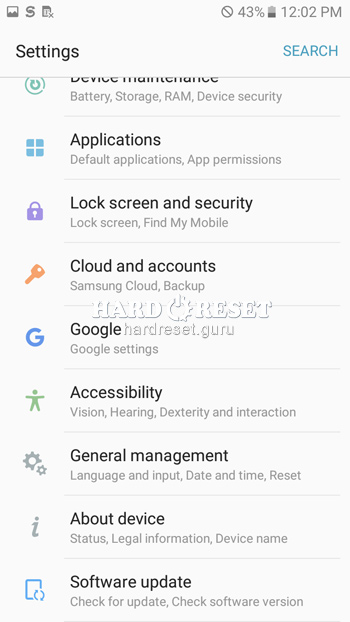
- After that select "Language and input".
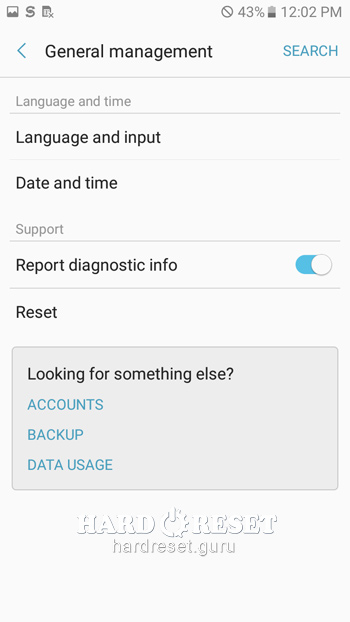
- Tap on "Language".
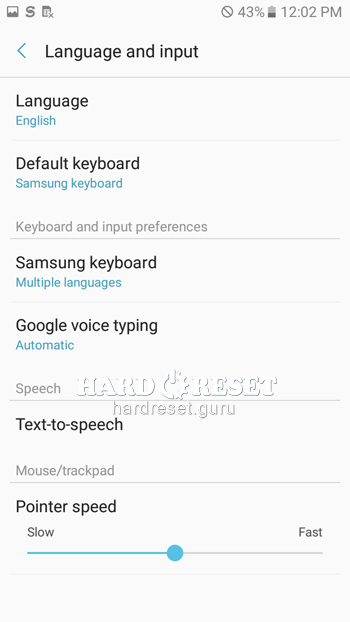
- Lastly, choose "language".
- There you go! Now you know how to change language.
Enable Developer mode & USB debugging on Samsung Galaxy J7 Sky Pro
- Turn on your device.
- Now open «Settings».
- Go to Settings and select «About Phone».
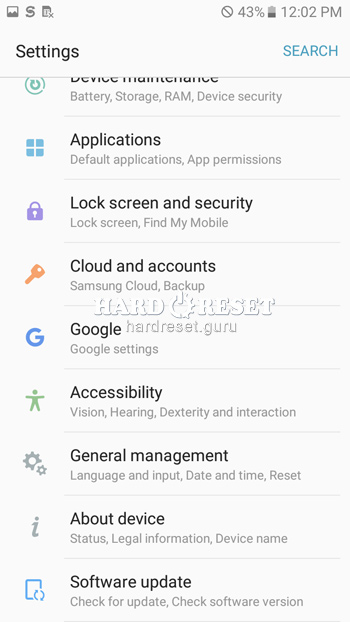
- Click on «Build number» seven times and go back to «Settings».
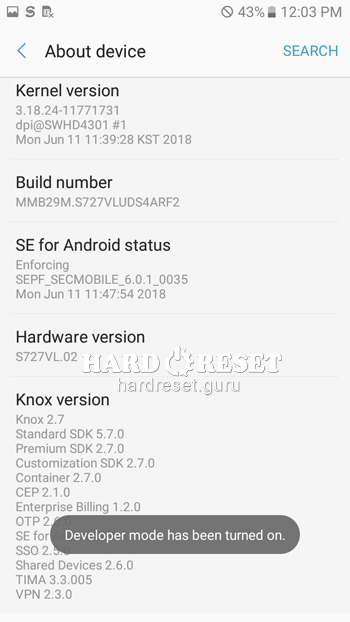
- Find Developer options.
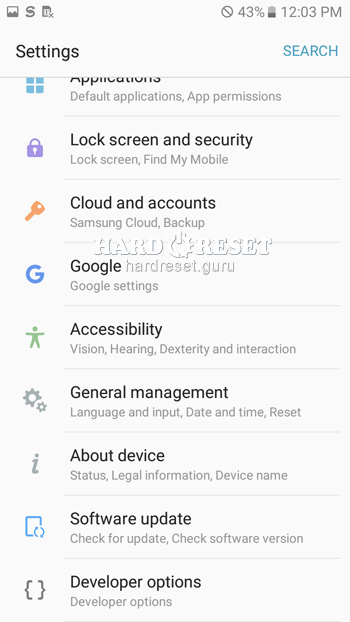
- Finally activate «USB debugging».
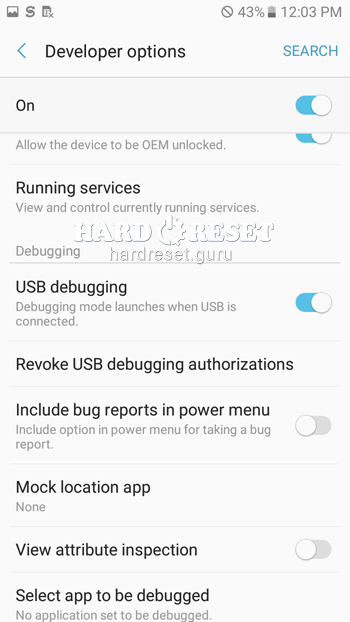
- There you go! Now you know how to turn on Developer options and USB debugging.
Top 4 secret codes for Samsung Galaxy J7 Sky Pro!
- The first is :*#7353*#.
Use this code to open the Quick Test menu that allows you to test different options of your device.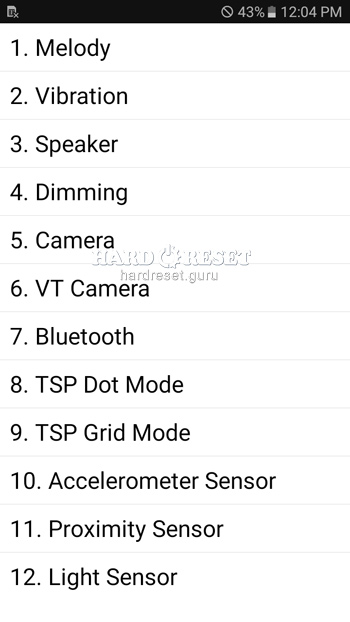
- The second is :*#0*#.
Use this code to enter the General Test Mode where you can test camera, touch and others.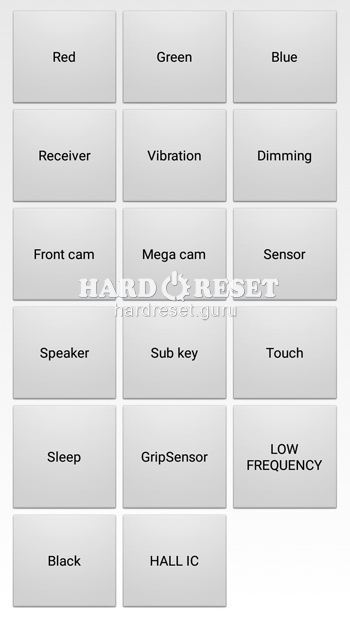
- The third is: *#61#
This code allows you to check your call forwarding.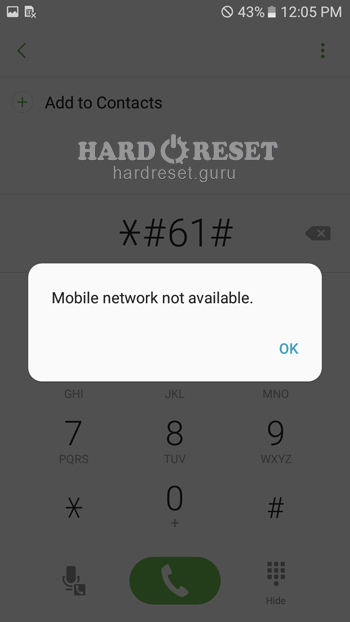
- The fourth is: *#06#
This code allows you to check your iMei.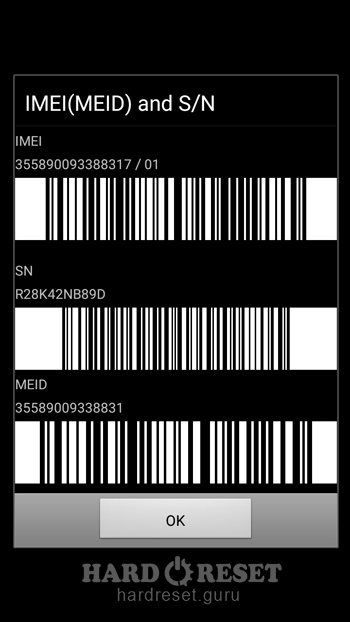
- The fifth is: *#9900#
Use this code to reveal the System Hidden Option that allows you to fix insufficient storage error.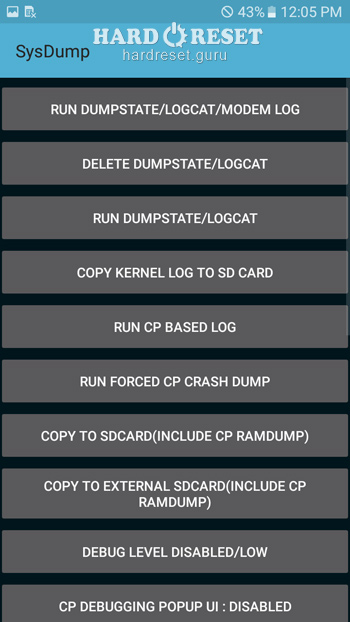
How to Flash Stock Firmware on Samsung Galaxy J7 Sky Pro?
- Download to your PC: Odin3 latest version , Firmware, Samsung Kies and Samsung Drivers.
Samsung Kies
Odin3 latest version
Samsung Drivers - Switch off your device and then hold down the Power button, the Home key and the Volume down key.
- Press the Volume up key and connect your device to PC via a USB cable.

-
Then launch Odin3 and choose the order of the files for the firmware: BL , AP ,CP, CSP.
-


- Finally, click on "Start".

- There you go! Within a couple of minutes, the latest Stock Firmware update will be installed on your phone.
How to take screenshot on Samsung Galaxy J7 Sky Pro?
- The device must be on.
- Decide what you want to capture.
- Hold down the Power key and the Home button for a couple of seconds.

- There you go! Now you have a screenshot.

0Comments