In this page you can find all tutorials for Samsung Galaxy J5 and all models in this series.
Choose below what you want to know about your Samsung Galaxy J5.

- How to Hard Reset on Samsung Galaxy J5?
- How to Factory Reset through menu on Samsung Galaxy J5?
- How to change language on Samsung Galaxy J5?
- Enable Developer mode & USB debugging on Samsung Galaxy J5?
- Top 5 secret codes for Samsung Galaxy J5!
- How to Flash Stock Firmware on Samsung Galaxy J5?
- How to take screenshot on Samsung Galaxy J5?
How to delete all user data?
2 methods:
How to Hard Reset on Samsung Galaxy J5?
- Make sure you turned off the phone.

- Hold down the Power key, the Volume up key and the Home key until the Samsung or Android logo appears.
- Wait for the Recovery mode menu to open.
- Then choose "Wipe data/factory reset" with the Power button and the Volume keys .
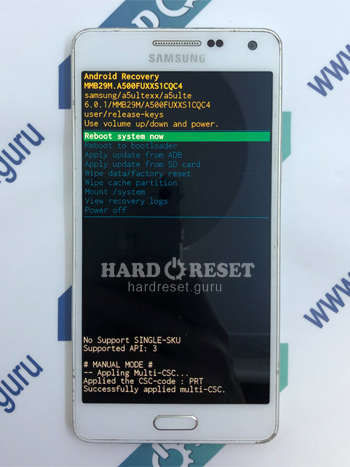
- After that, select "Yes - delete all user data".
- Press "Reboot system now" to finish the operation.
- Just like that! Hard Reset deletes all data on your phone.
How to Factory Reset through menu on Samsung Galaxy J5?
- The device must be switched on.
- Go to "Settings".
- In Settings open "General Management".
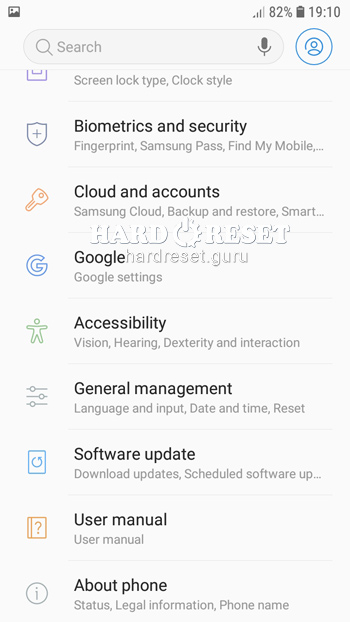
- Now select "Reset".
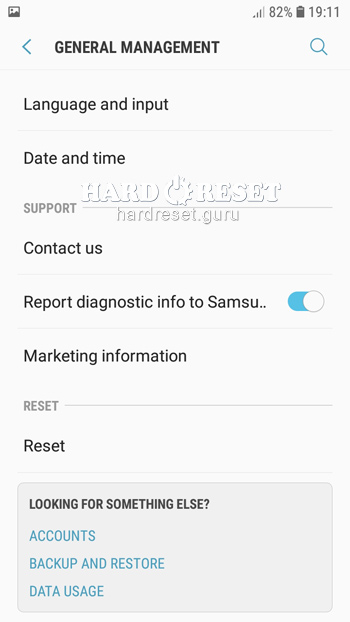
- Click on "Factory Data Reset".
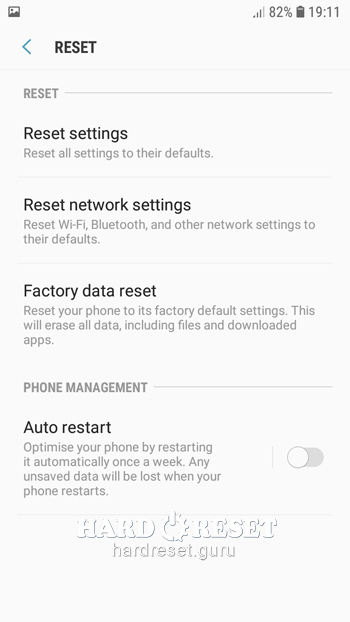
- Lastly, press "Reset".
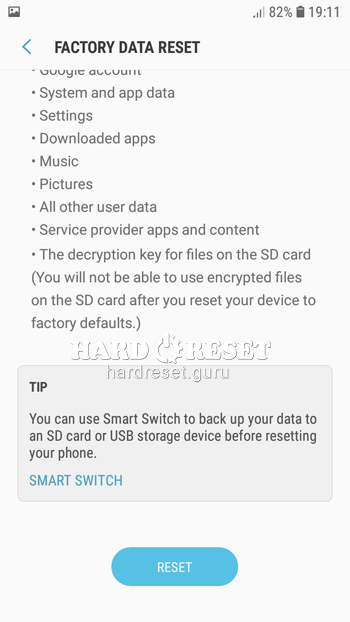
- Finally press "DELETE ALL".
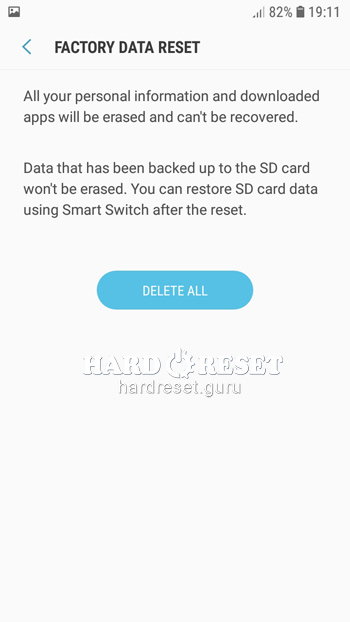
- Just like that! Hard Reset deletes all data on your phone.
Change settings:
How to change language on Samsung Galaxy J5?
- The device must be on.
- Go to "Settings".
- In Settings open "General Management".
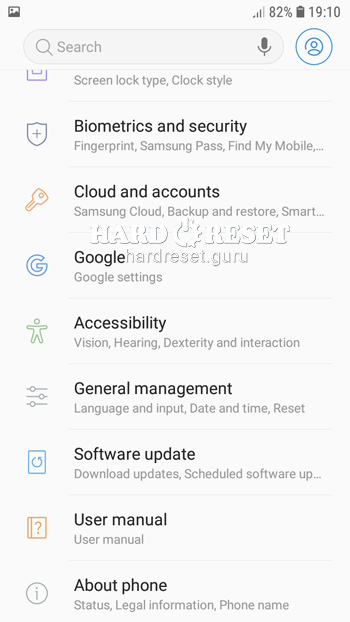
- Now select "Language and input".
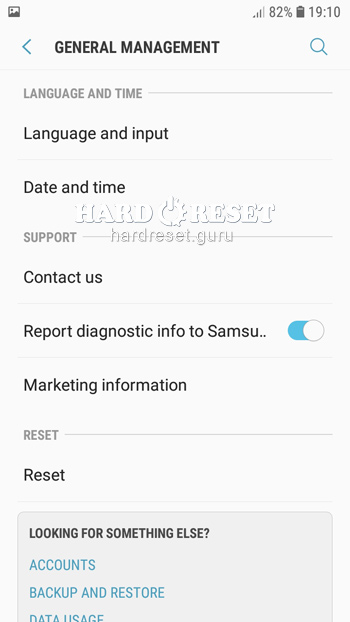
- Click on "Language".
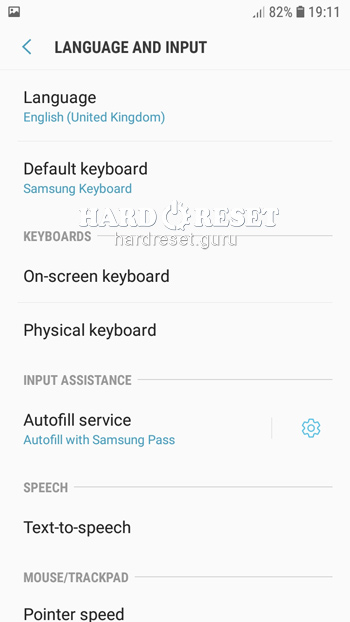
- Lastly, press "Add language".
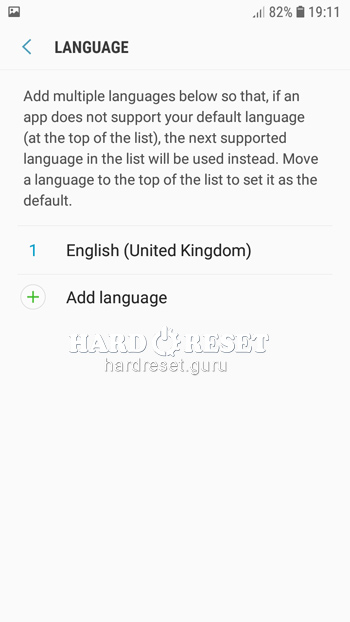
- Just like that! Now you know how tho change language.
Enable Developer mode & USB debugging on Samsung Galaxy J5
- Turn on your device.
- Now open «Settings».
- In Settings find «About Phone».
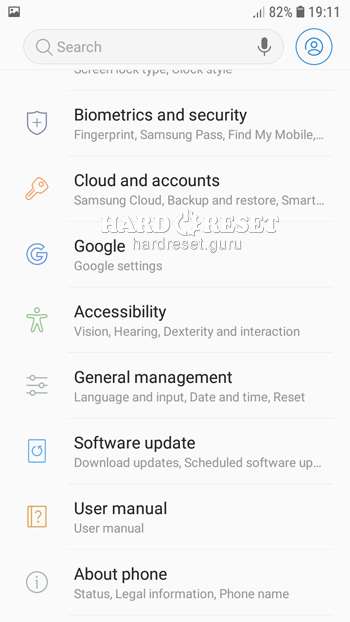
- Here select «Software info».
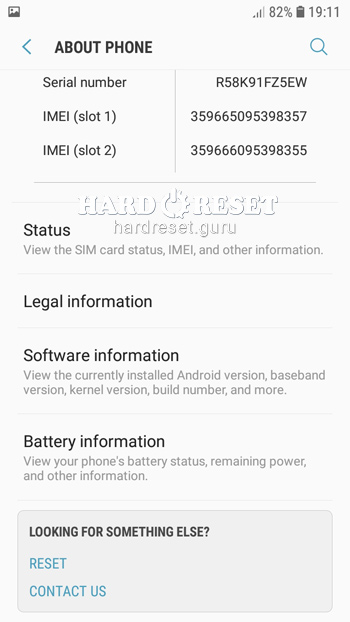
- Tap «Build number» seven times and return to «Settings».
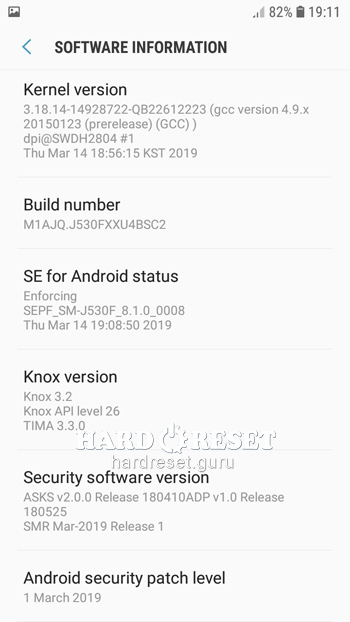
- Now you can select Developer options.
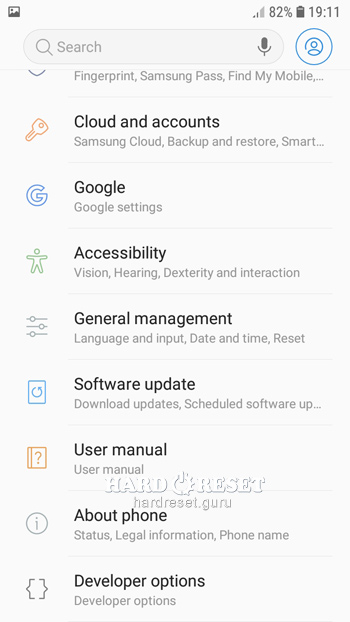
- Finally switch on «USB debugging».
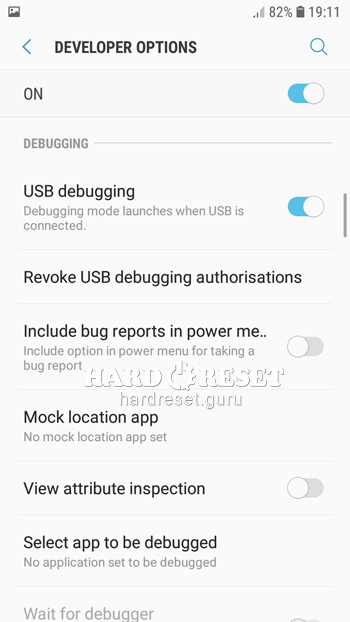
- Just like that! These are all the steps you need to take.
Top 4 secret codes for Samsung Galaxy J5!
- The first is :*#7353*#.
This code leads you to the Quick Test menu. Use it if you want to test different options of your device.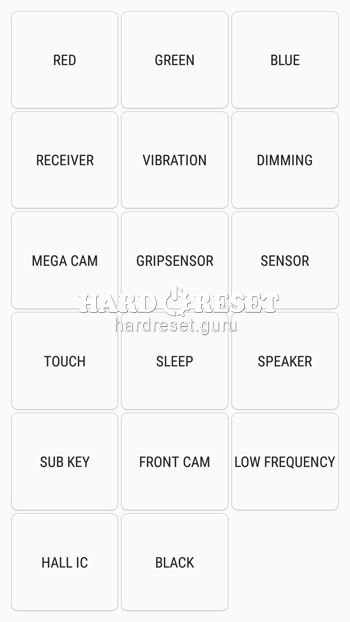
- The second is: *#61#.
Enter this code to check your call forwarding.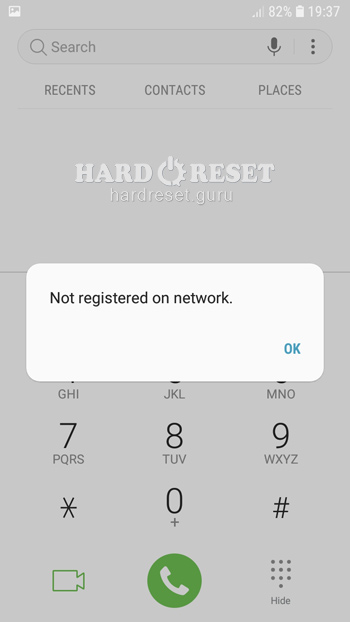
- The third is: *#06#
Enter this code to check your iMei.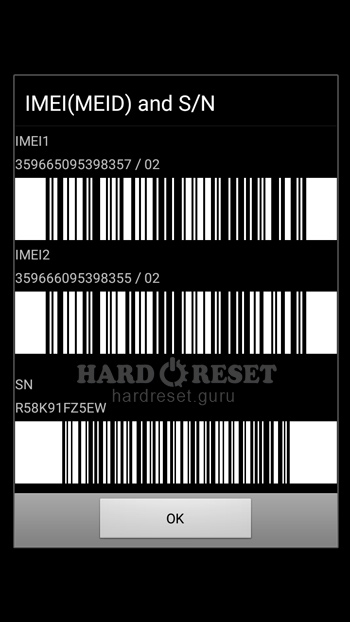
- The fifth is: *#9900#
This code leads you to the System Hidden Option. Use it if you want to fix insufficient storage error.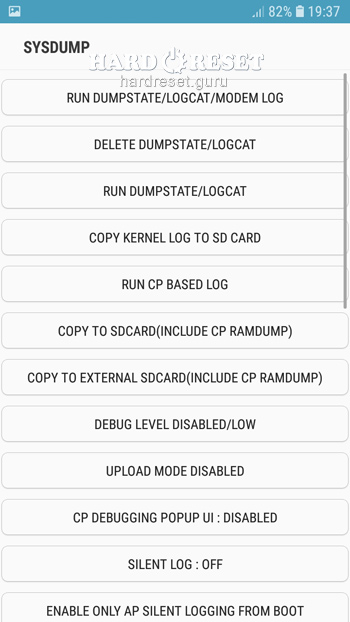
How to Flash Stock Firmware on Samsung Galaxy J5?
- First of all, install on your PC: Odin3 latest version , Firmware, Samsung Kies and Samsung Drivers.
Samsung Kies
Odin3 latest version
Samsung Drivers - Make sure you turned off your device and then hold down the Volume down key, the Power button and the Home key.
- After that, press the Volume up key and connect the device to PC using a USB cable.

-
Then launch Odin3.
-
Choose the order of the files for the firmware: BL , AP ,CP, CSP.
-


- Press "Start" to initiate the process.

- Just like that! Wait a few minutes until the installation of the latest Stock Firmware update is completed.
How to take screenshot on Samsung Galaxy J5?
- When you already know what you want to capture, press the Power key and the Volume down button.

- Just like that! Now you know how to take a screenshot.

0Comments