In this page you can find all tutorials for Samsung Galaxy Grand Prime and all models in this series.
Choose below what you want to know about your Samsung Galaxy Grand Prime.

- How to Hard Reset on Samsung Galaxy Grand Prime?
- How to Factory Reset through menu on Samsung Galaxy Grand Prime?
- How to change language on Samsung Galaxy Grand Prime?
- Enable Developer mode & USB debugging on Samsung Galaxy Grand Prime?
- Top 4 secret codes for Samsung Galaxy Grand Prime!
- How to Flash Stock Firmware on Samsung Galaxy Grand Prime?
- How to take screenshot on Samsung Galaxy Grand Prime?
How to delete all user data?
2 methods:
How to Hard Reset on Samsung Galaxy Grand Prime?
- Turn off the phone.

- Press and hold the Power button, the Volume Up key and the Home button.
- Wait until the Recovery Mode appears and then release the keys.
- Then use the Volume keys and the Power button to select "Wipe data/Factory reset".

- Select "Yes" using the same keys.
- Finally, choose "Reboot system now" by pressing the Power button.
- Very well! Remember that all user data will be deleted.
How to Factory Reset through menu on Samsung Galaxy Grand Prime?
- Turn on the device.
- Go to «Settings».
- Then choose «Backup and reset».
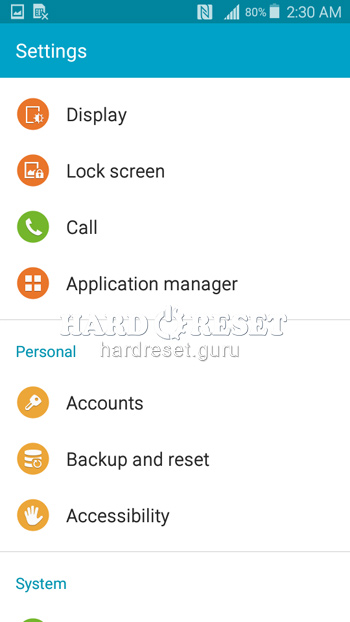
- Next select «Factory data reset».
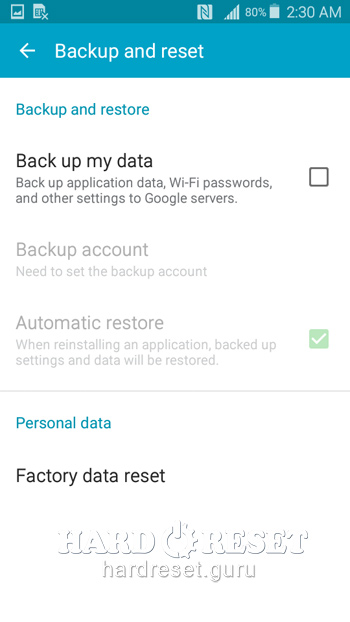
- Press «Reset device»
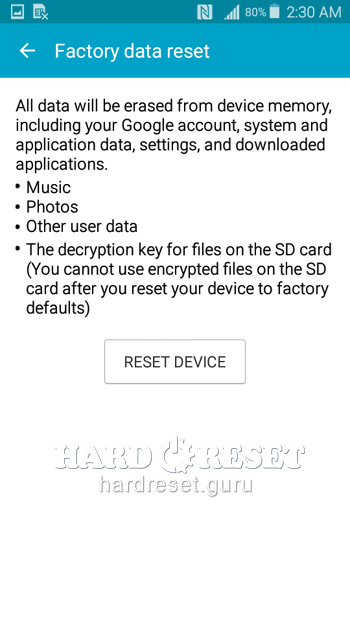
- Tap «Delete all» to complete the operation.
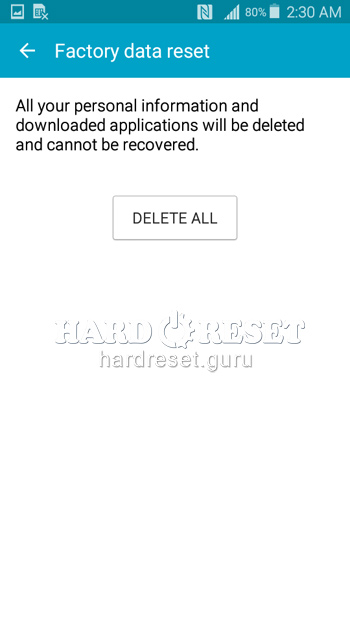
- Very well! Remember that all user data will be deleted.
Change settings:
How to change language on Samsung Galaxy Grand Prime?
- Turn on the device.
- Go to «Settings».
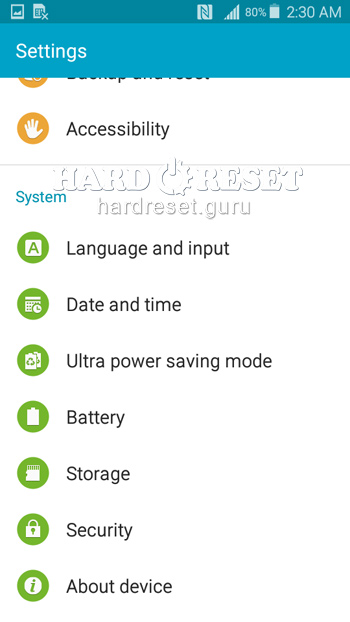
- Then select «Language & Input».
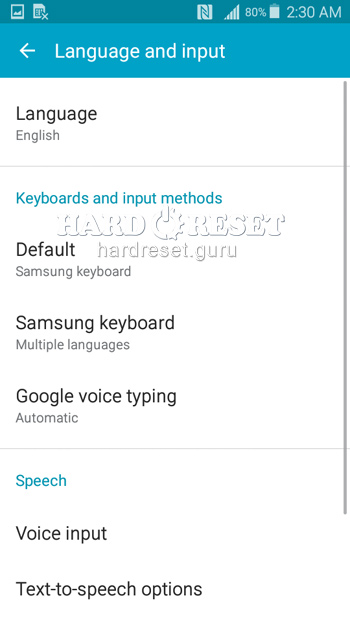
- Click on «Language».
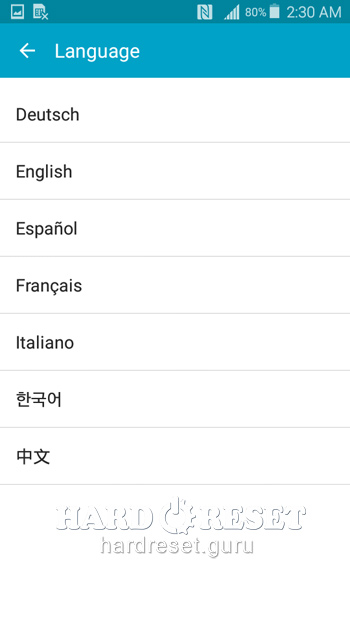
- Very well! The language has been changed.
Enable Developer mode & USB debugging on Samsung Galaxy Grand Prime
- Turn on the device.
- Go to «Settings».
- Then choose «About device».
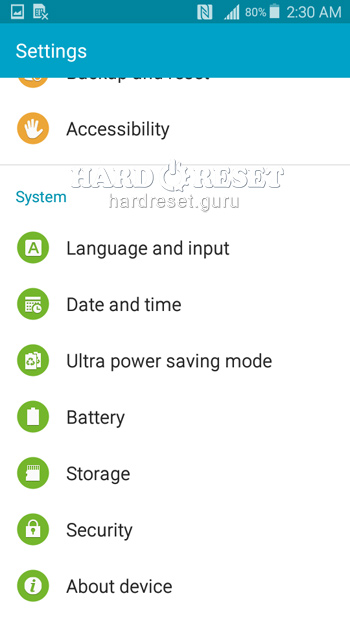
- In this menu find and tap «Build number» seven times.
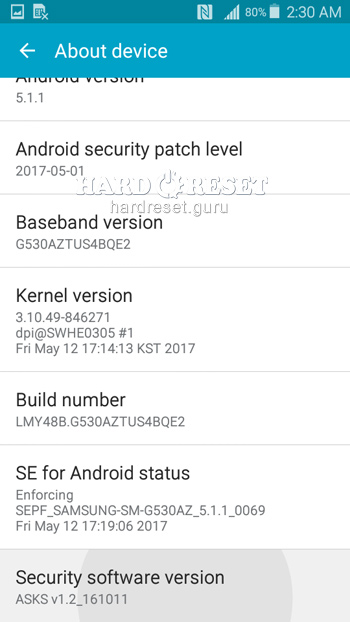
- Return to «Settings» and open «Developer options».
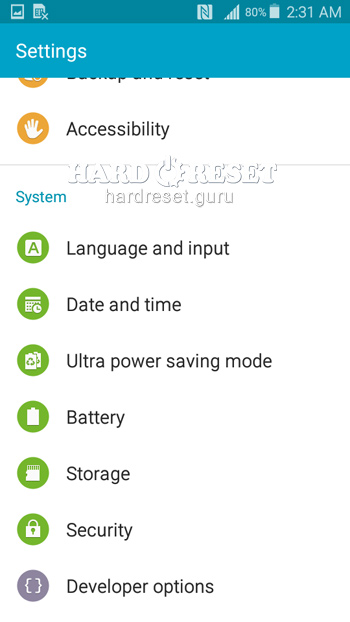
- Put a check mark next to «USB debugging».
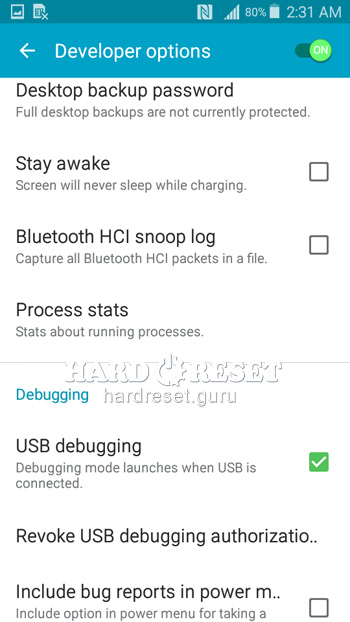
- Very well! Developer options and USB debugging have been activated.
Top 4 secret codes for Samsung Galaxy Grand Prime!
- The first is :*#7353*#.
This code leads you to the Quick Test menu. Use it if you want to test different options of your device.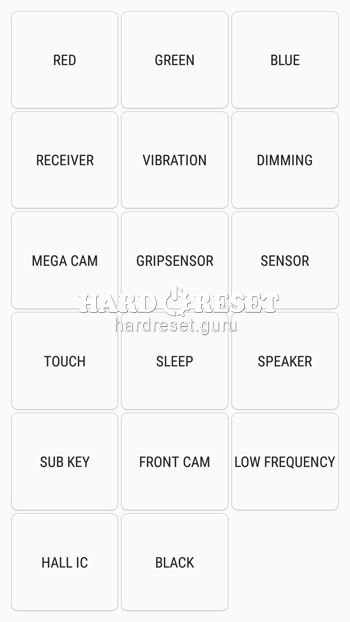
- The second is: *#61#.
Enter this code to check your call forwarding.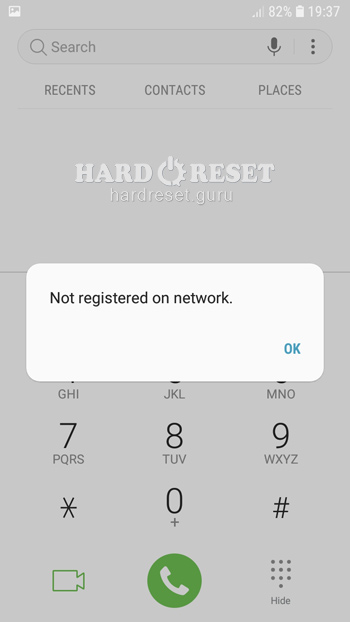
- The third is: *#06#
Enter this code to check your iMei.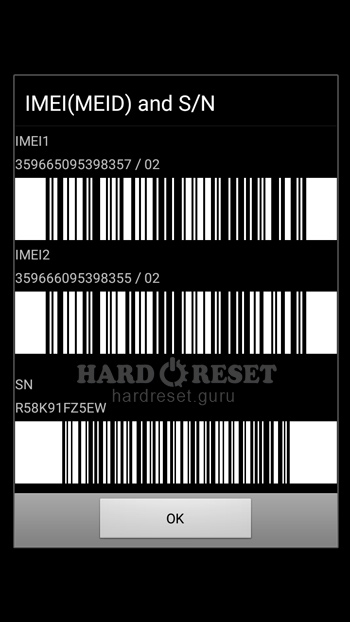
- The fourth is: *#9900#
This code leads you to the System Hidden Option. Use it if you want to fix insufficient storage error.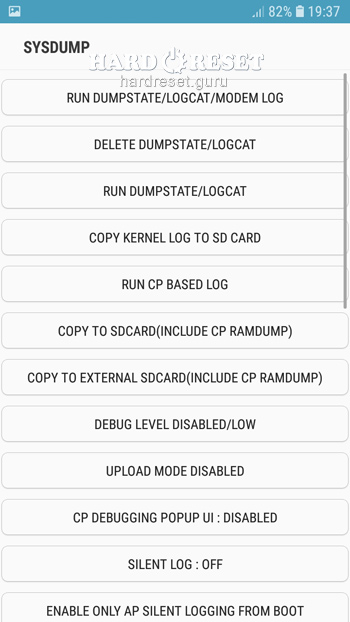
How to Flash Stock Firmware on Samsung Galaxy Grand Prime?
- First of all, install on your PC: Odin3 latest version , Firmware, Samsung Kies and Samsung Drivers.
Samsung Kies
Odin3 latest version
Samsung Drivers - Make sure you turned off your device and then hold down the Volume down key, the Power button and the Home key.
- After that, press the Volume up key and connect the device to PC using a USB cable.

-
Then launch Odin3.
-
Choose the order of the files for the firmware: BL , AP ,CP, CSP.
-


- Press "Start" to initiate the process.

- Very well! Wait a few minutes until the installation of the latest Stock Firmware update is completed.
How to take screenshot on Samsung Galaxy Grand Prime?
- Turn on the device.
- Decide what you want to capture.
- Hold down the Power button and the Home key.

- Very well! The screenshot has been saved.

0Comments