In this page you can find all tutorials for Samsung Galaxy A6 and all models in this series.
Choose below what you want to know about your Samsung Galaxy A6.

- How to Hard Reset on Samsung Galaxy A6?
- How to Factory Reset through menu on Samsung Galaxy A6?
- How to change language on Samsung Galaxy A6?
- Enable Developer mode & USB debugging on Samsung Galaxy A6?
- Top 5 secret codes for Samsung Galaxy A6!
- How to Flash Stock Firmware on Samsung Galaxy A6?
- How to take screenshot on Samsung Galaxy A6?
How to delete all user data?
2 methods:
How to Hard Reset on Samsung Galaxy A6?
- Power off the phone.
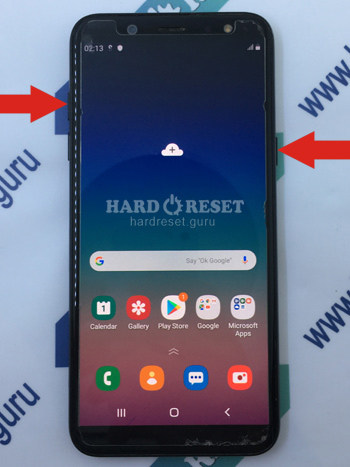
- Hold down the Power button and the Volume Up key for a few seconds.
- When the Recovery Mode appears, release the keys.
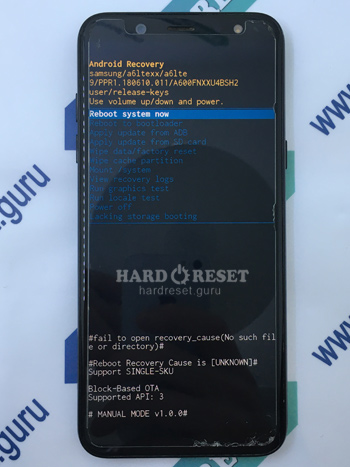
- Then use the Volume keys and the Power button to select "Wipe data/Factory reset".
- Choose "Yes" to confirm.
- Now press "Reboot system now" to turn on the device.
- Good job! Remember that all user data will be erased.
How to Factory Reset through menu on Samsung Galaxy A6?
- Power on the device.
- Go to «Settings».
- Then choose «General management».
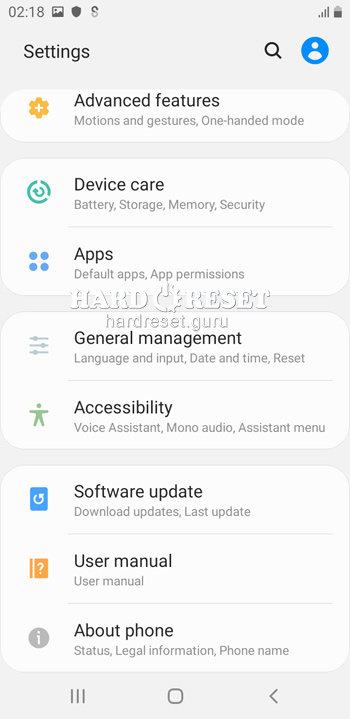
- Tap «Reset».
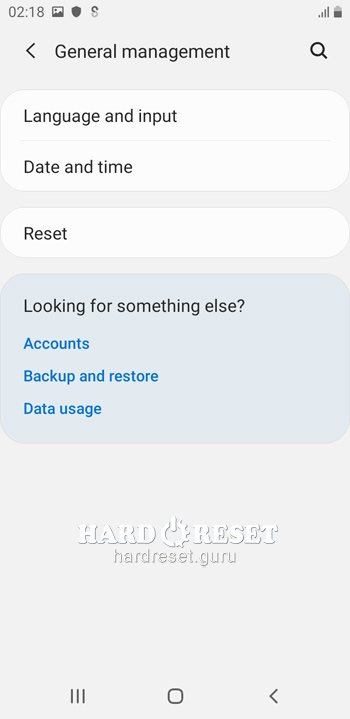
- Select «Factory data reset».
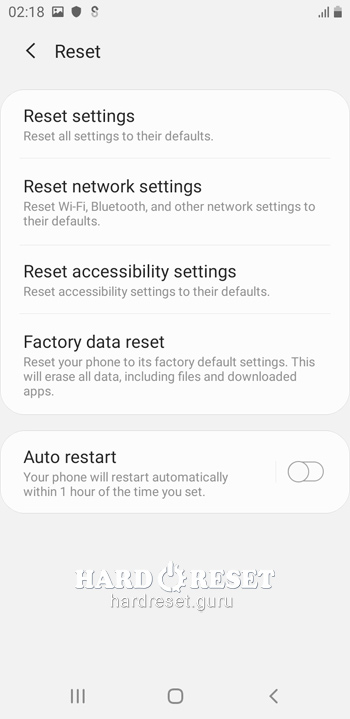
- Lastly, press "Reset".
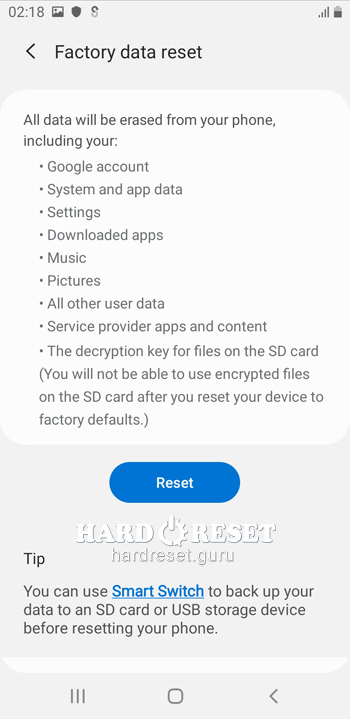
- Finally press «Delete all» to confirm.
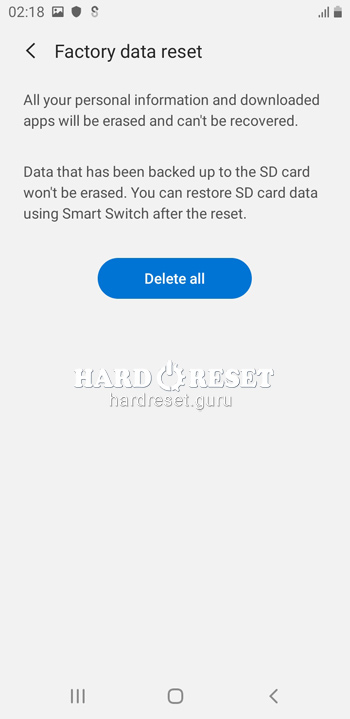
- Good job! Remember that all user data will be erased.
Change settings:
How to change language on Samsung Galaxy A6?
- Power on the device.
- Go to «Settings».
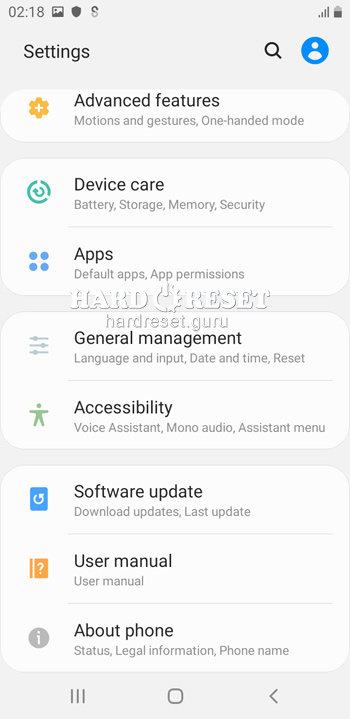
- Then select «General management»
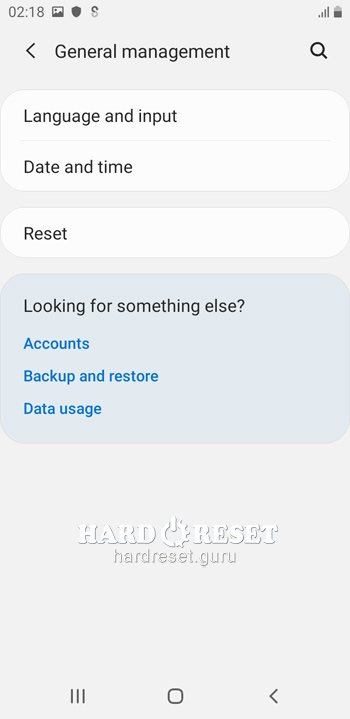
- Tap «Language & Input».
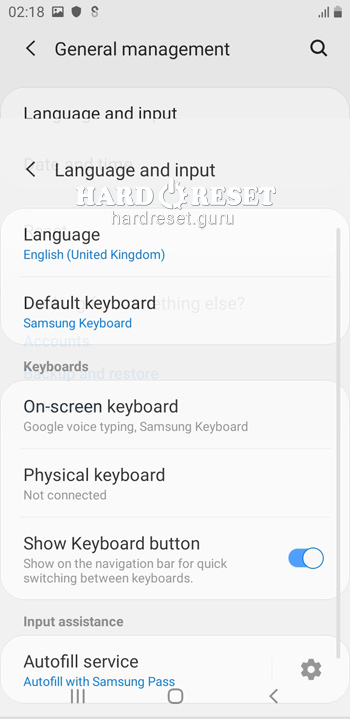
- Finally, choose «Language» and press «Add language».
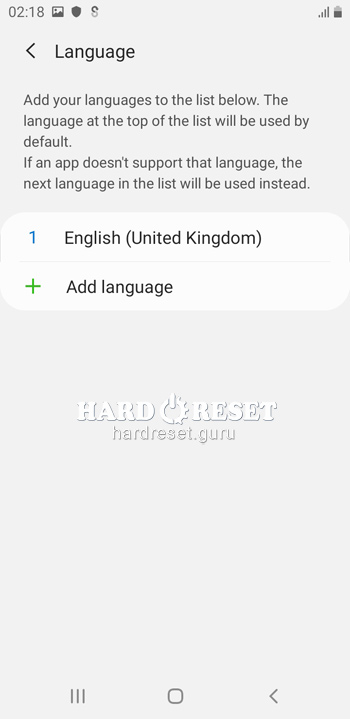
- Good job! You have successfully changed the language.
Enable Developer mode & USB debugging on Samsung Galaxy A6
- Power on the device.
- Go to «Settings».
- Then choose «About phone».
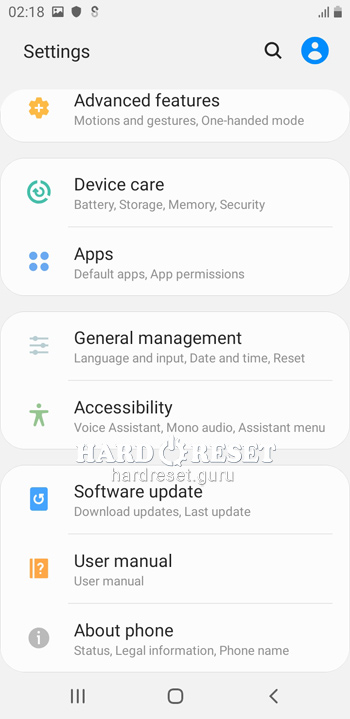
- Open «Software information».
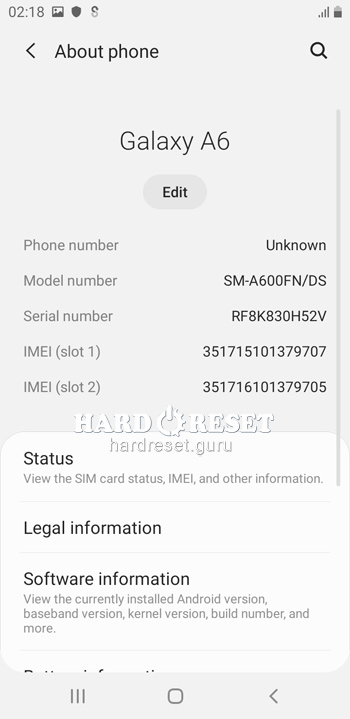
- Now click on «Build number» seven times.
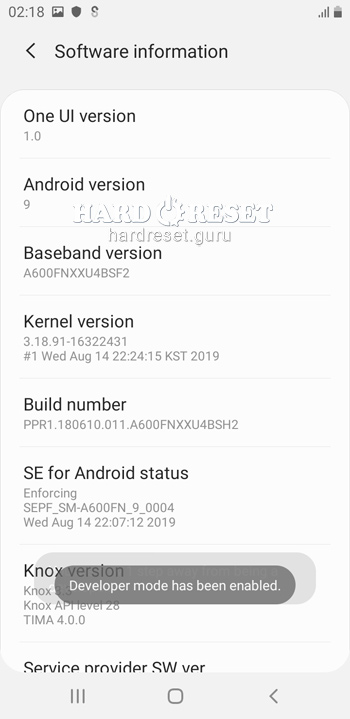
- Go back to «Settings» and select «Developer options».
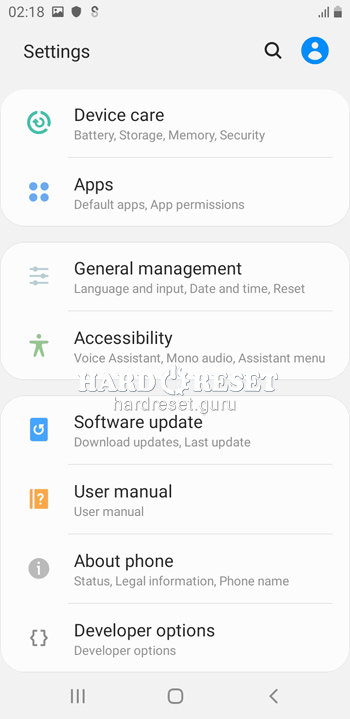
- Enable «USB debugging» and press «Ok» to confirm.
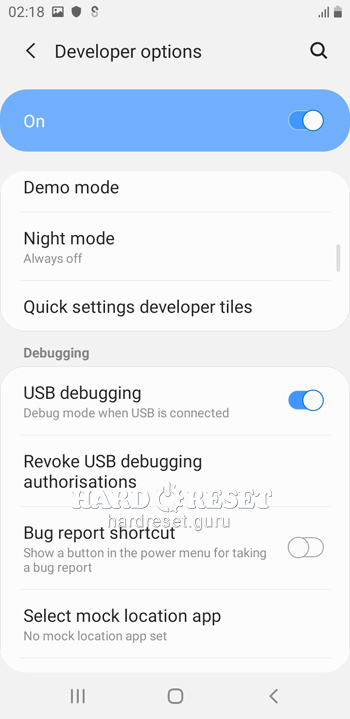
- Good job! You have successfully activated Developer options and USB debugging.
Top 4 secret codes for Samsung Galaxy A6!
- The first is :*#7353*#.
This code leads you to the Quick Test menu. Use it if you want to test different options of your device.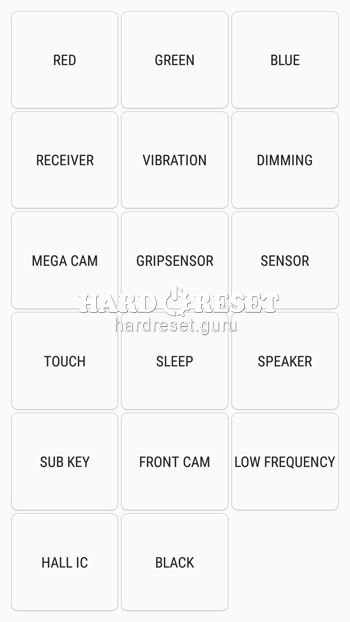
- The second is: *#61#.
Enter this code to check your call forwarding.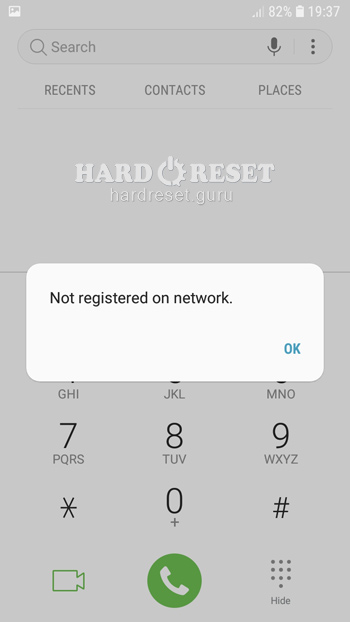
- The third is: *#06#
Enter this code to check your iMei.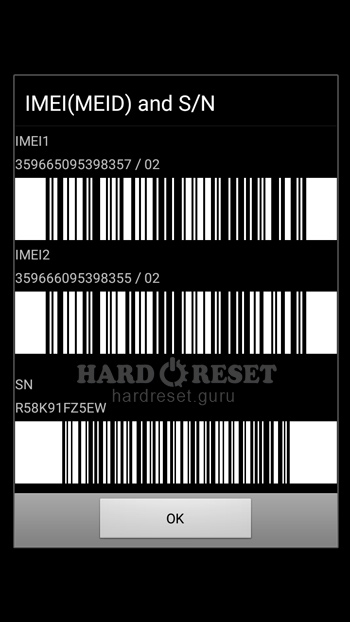
- The fifth is: *#9900#
This code leads you to the System Hidden Option. Use it if you want to fix insufficient storage error.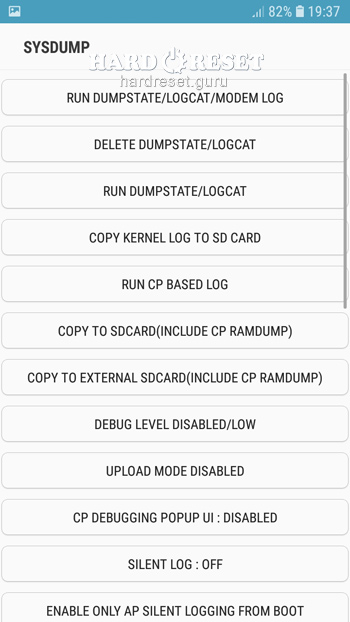
How to Flash Stock Firmware on Samsung Galaxy A6?
- First of all, install on your PC: Odin3 latest version , Firmware, Samsung Kies and Samsung Drivers.
Samsung Kies
Odin3 latest version
Samsung Drivers - Make sure you turned off your device and then hold down the Volume down key, the Power button and the Home key.
- After that, press the Volume up key and connect the device to PC using a USB cable.
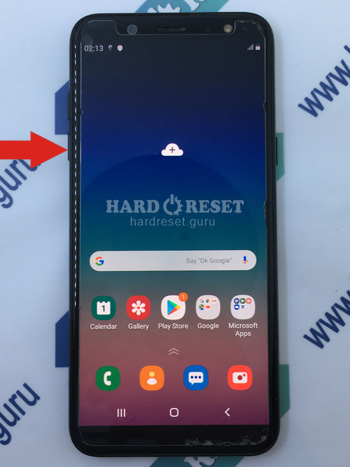
-
Then launch Odin3.
-
Choose the order of the files for the firmware: BL , AP ,CP, CSP.
-


- Press "Start" to initiate the process.

- Good job! Wait a few minutes until the installation of the latest Stock Firmware update is completed.
How to take screenshot on Samsung Galaxy A6?
- Power on the device.
- Choose what you want to capture.
- Press the Power button and the volume Down key at the same time.
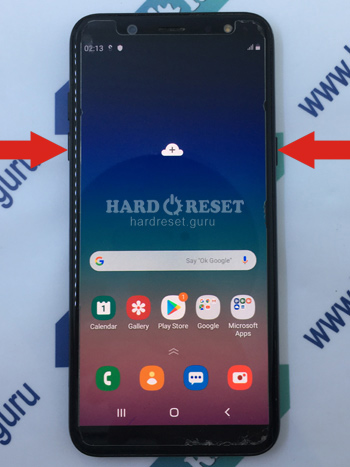
- Good job! You have successfully taken a screenshot.

0Comments