In this page you can find all tutorials for LG V40 ThinQ and all models in this series.
Choose below what you want to know about your LG V40 ThinQ.
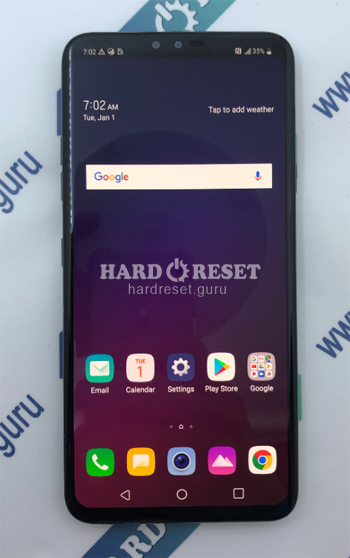
- How to Hard Reset on LG V40 ThinQ?
- How to Factory Reset through menu on LG V40 ThinQ?
- How to change language on LG V40 ThinQ?
- Enable Developer mode & USB debugging on LG V40 ThinQ?
- Top 5 secret codes for LG V40 ThinQ!
- How to Flash Stock Firmware on LG V40 ThinQ?
- How to take screenshot on LG V40 ThinQ?
How to delete all user data?
2 methods:
How to Hard Reset on LG V40 ThinQ?
- When the device is turned off, press the Volume down key and the Power button at the same time

- Release only the Power button as soon as you see the LG logo on the display.
- Press the Power key once more till the «Factory data reset» menu appears.
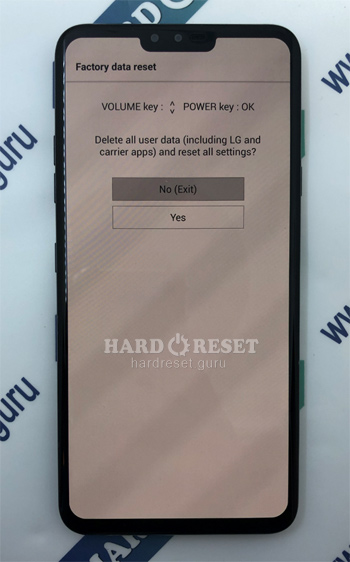
- Select «Yes» two times using the Volume keys and the Power button.
- Excellent! As soon as the process ends, all user data will be lost.
How to Factory Reset through menu on LG V40 ThinQ?
- When the device is turned on, go to «Settings».
- In Settings swipe to «General».
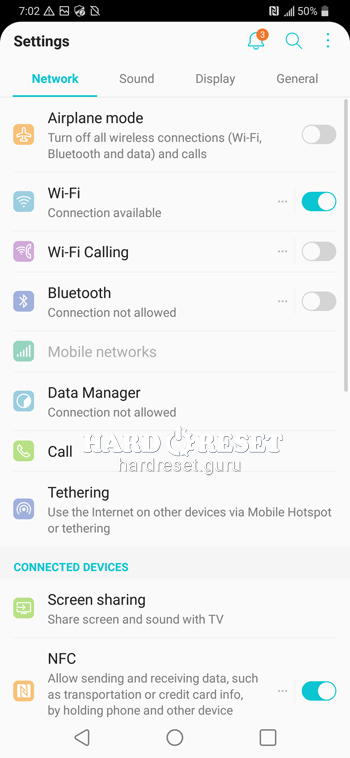
- In General move to «Restart & Reset».
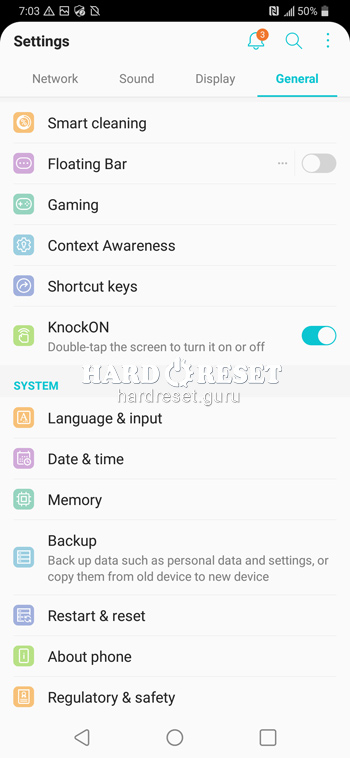
- Now tap «Factory data reset».
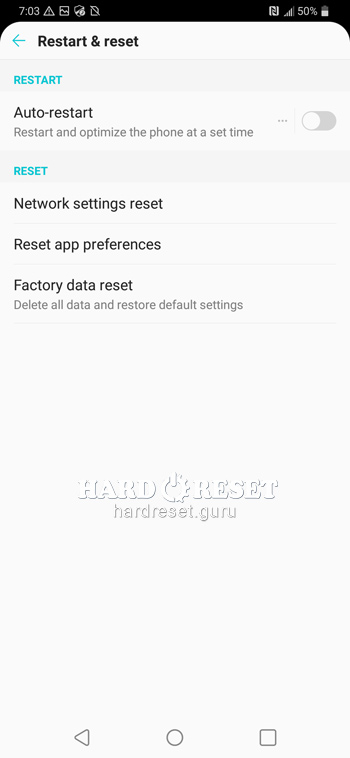
- Then click on «Reset Phone».
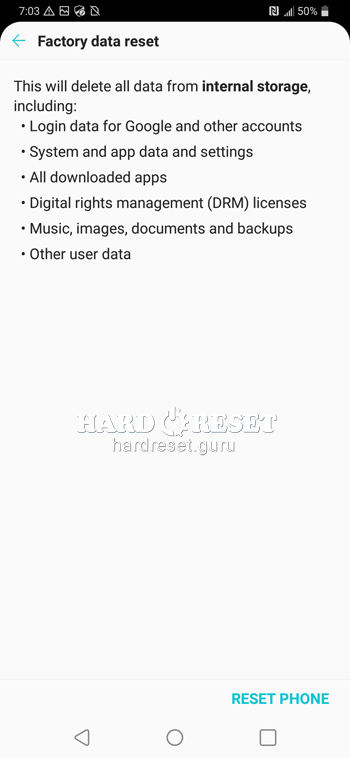
- Click on «Delete all».

- Press «Reset» to finish the process.
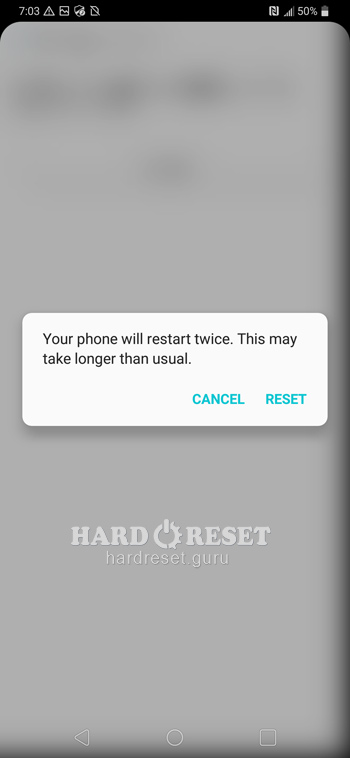
- Excellent! As soon as the process ends, all user data will be lost.
Change settings:
How to change language on LG V40 ThinQ?
- When the device is turned on, go to «Settings».
- In «Settings» swipe to «General».
- In General find «Language and input».
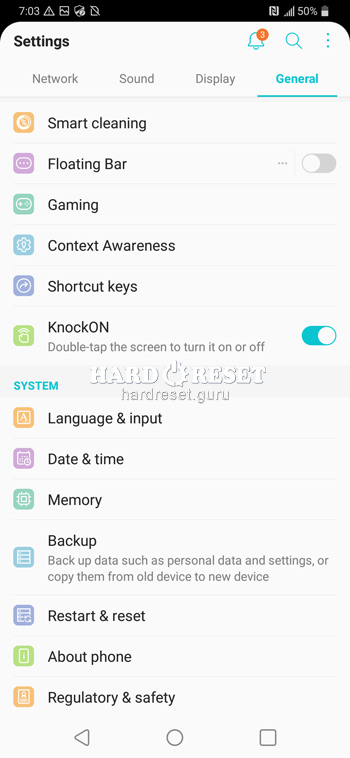
- Then choose «Language».
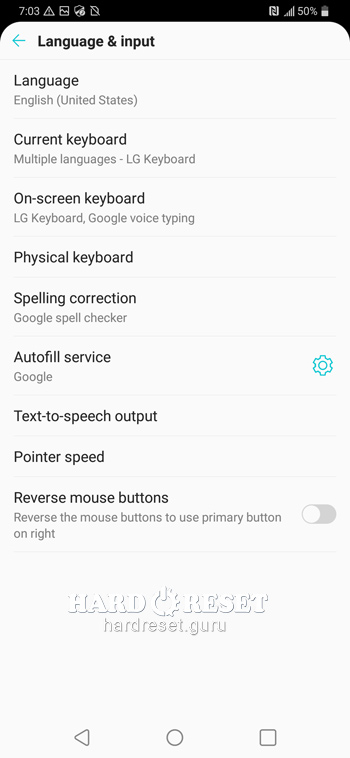
- Tap «Add Language».

- Excellent! You have changed the language of your device.
Enable Developer mode & USB debugging on V40 ThinQ
- When the device is turned on, go to «Settings».
- In Settings swipe to «General».
- In General move to «About Phone».
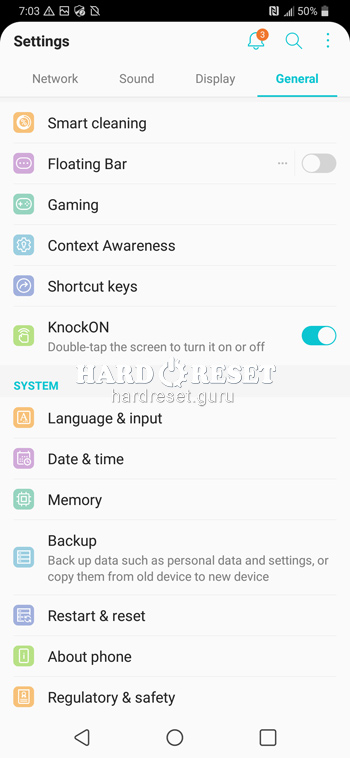
- Then click on «Software info».
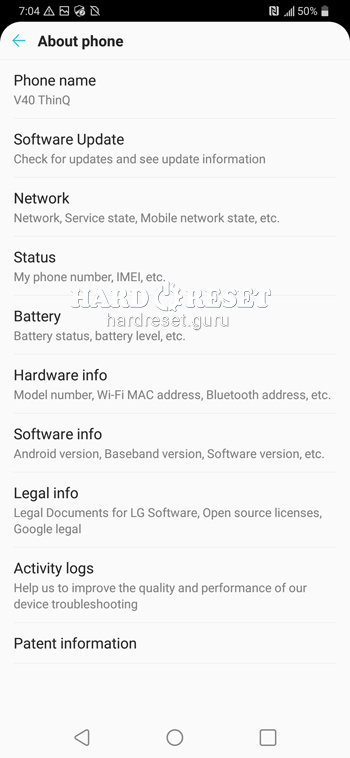
- Tap «Build number» seven times.
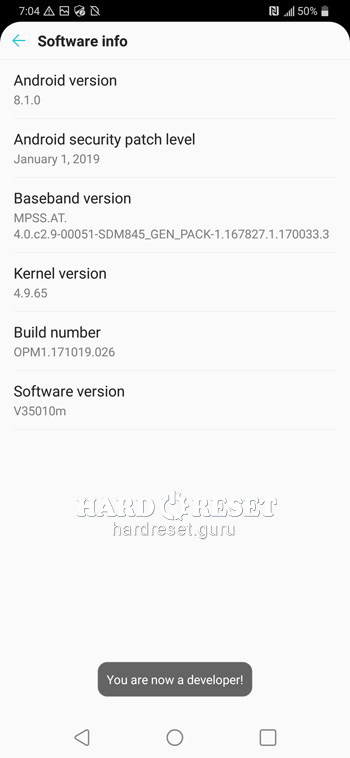
- Now go back to «General» and choose Developer options.
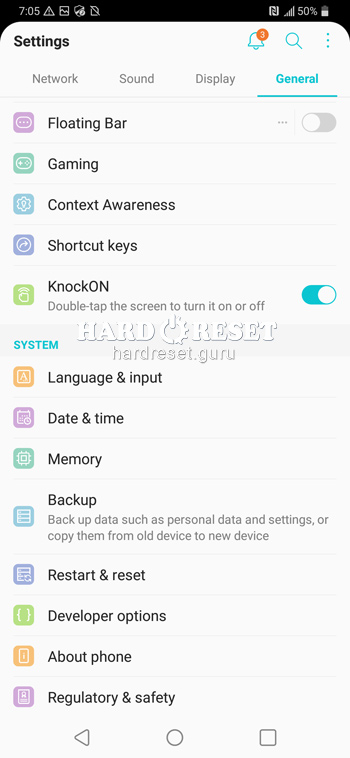
- Finally, you can turn on «USB debugging».
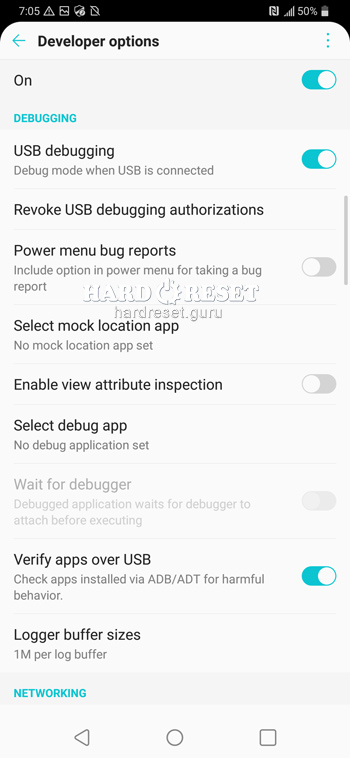
- Excellent! You have activated Developer options and USB debugging.
Top 5 secret codes for LG V40 ThinQ!
- The first is: *#546368#*885#
Using this code you can open a Hidden Menu that allows you to test different options on your device .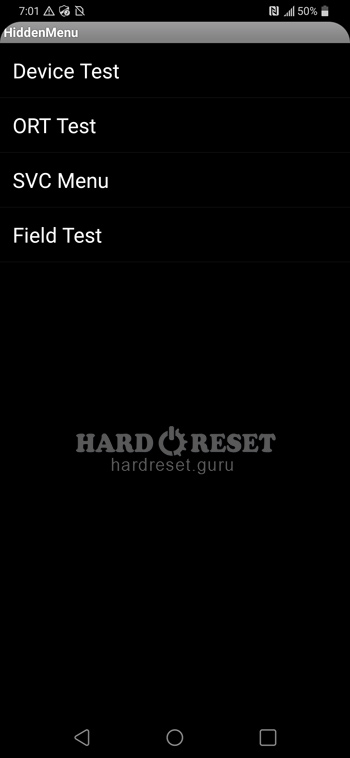
- The second is: *#*#4636#*#*
Using this code you can see all the information about your phone such as: Battery info, User Statistics or Wifi info.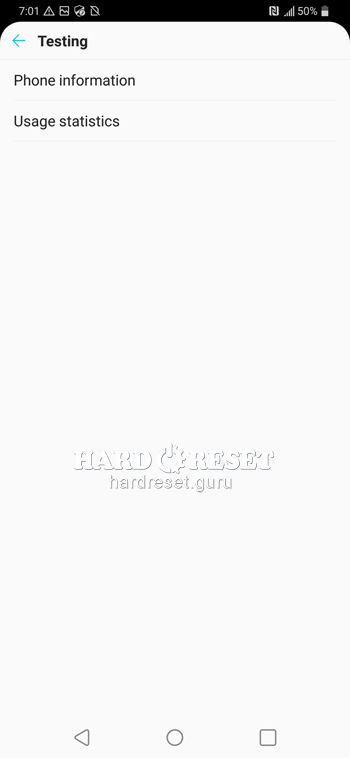
- The third is: *#*#225#*#*
Using this code you can see all the information about calendar.
- The fourth is: *#06#
Using this code you can check your iMei.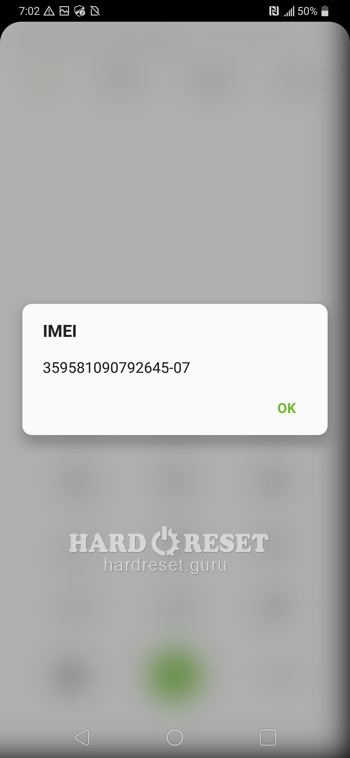
- The fifth is: *#*#426#*#*
Using this code you can find all the information about Google play service.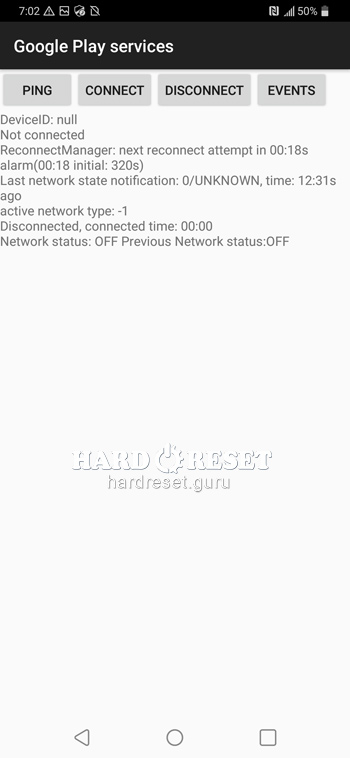
How to Flash Stock Firmware on LG V40 ThinQ?
- You should have the following applications on your PC to flash your phone:
LG UP 1.14
LG UP 1.16
UPPERCUT
LG Drivers - Launch LG Up latest version.
- The device must be turned off.

- Hold down the Volume up button and connect your phone to PC via USB cable.
- Release the Volume Up key when «Download Mode» appears on the screen.
- Then open UPPERCUT and click on «Upgrade».
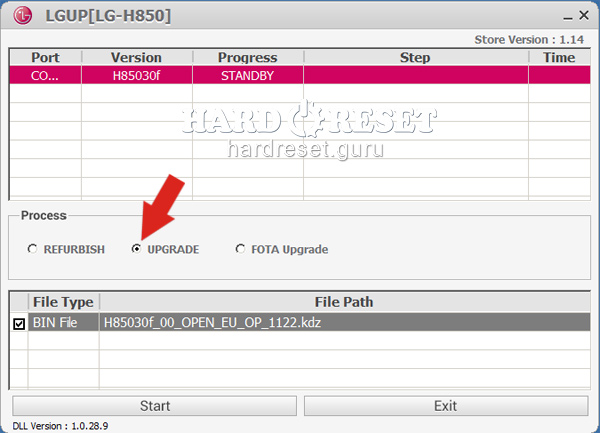
- Choose your KDZ file .
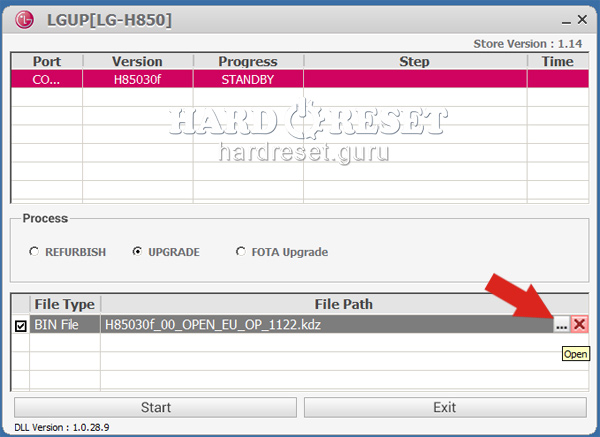
- Finally tap Start key.
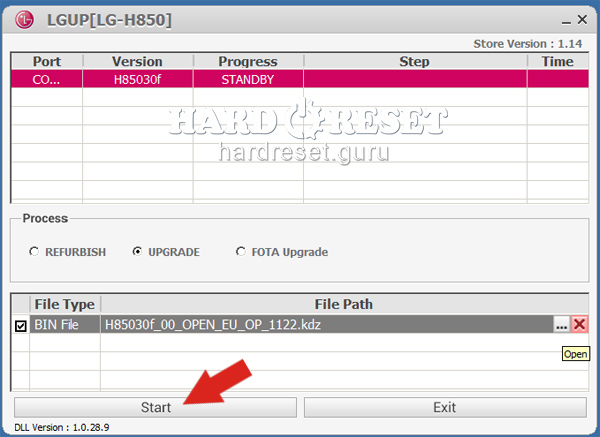
- Excellent! You have installed the latest Stock Firmware update.
How to take screenshot on LG V40 ThinQ?
- The device must be on.
- If you want to capture your screen, hold down the Power key and the Volume down button.

- Excellent! You have made a screenshot.

0Comments