In this page you can find all tutorials for LG Phoenix 3 and all models in this series.
Choose below what you want to know about your LG Phoenix 3.

- How to Hard Reset on LG Phoenix 3?
- How to Factory Reset through menu on LG Phoenix 3?
- How to change language on LG Phoenix 3?
- Enable Developer mode & USB debugging on LG Phoenix 3?
- Top 5 secret codes for LG Phoenix 3!
- How to Flash Stock Firmware on LG Phoenix 3?
- How to take screenshot on LG Phoenix 3?
How to delete all user data?
2 methods:
How to Hard Reset on LG Phoenix 3?
- The device must be turned off.

- Press and Hold the Volume down key and the Power button at the same time.
- Wait until you see the LG logo on the screen and then release only the Power button.
- Press the Power key once again.
- When «Factory data reset» menu is on the screen, choose «Yes» two times.
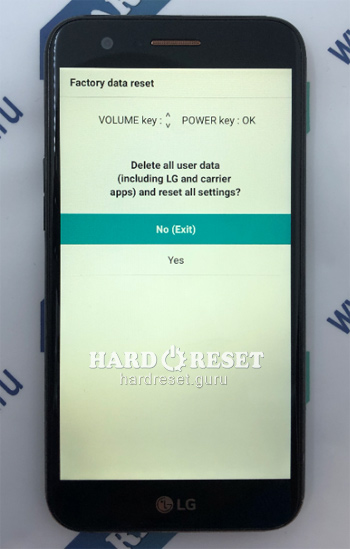
- Use the Volume keys and the Power button to do this .
- Excellent! You can't restore the memory of your device after a Hard Reset.
How to Factory Reset through menu on LG Phoenix 3?
- Start from «Settings».
- In Settings go to «General».
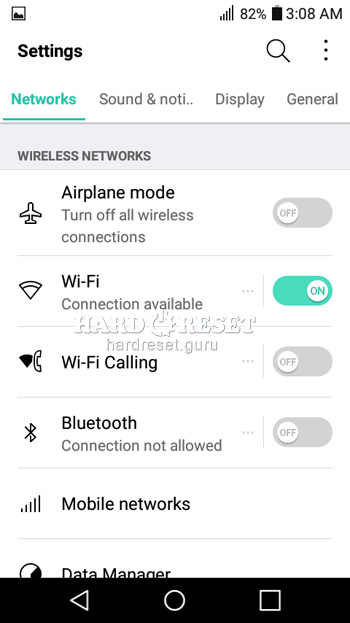
- Then find «Backup & Reset».
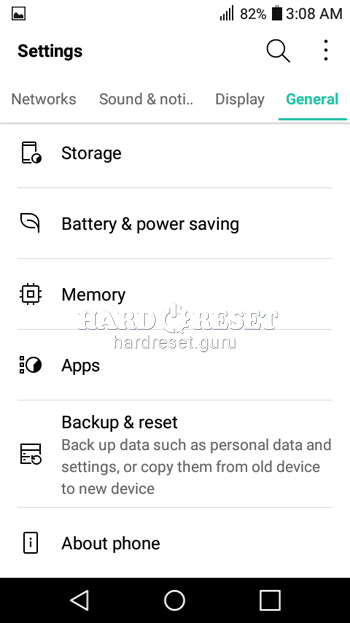
- Here press «Reset Phone».
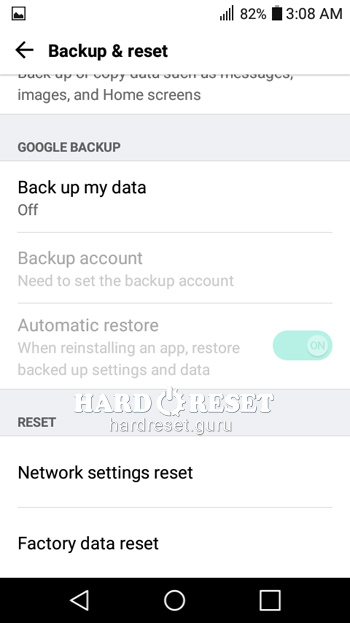
- Now tap «Reset Phone».
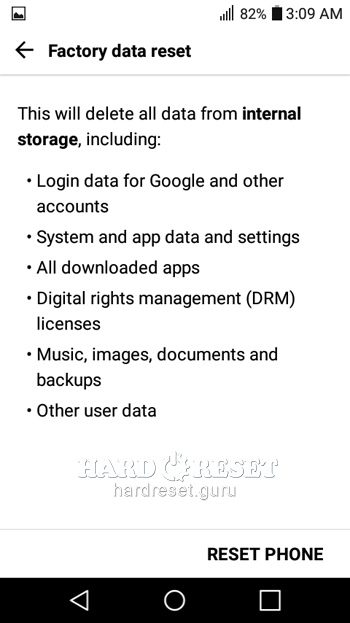
- Tap «Delete all».
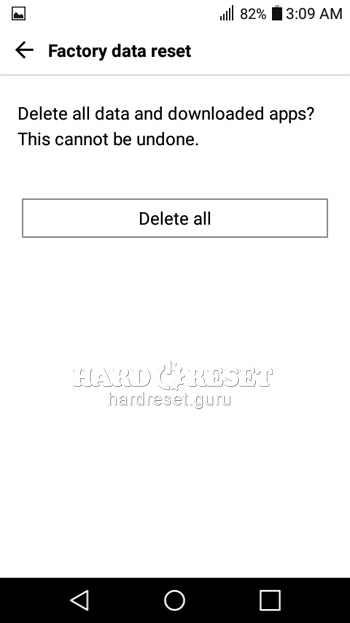
- Click "Ok" to confirm.
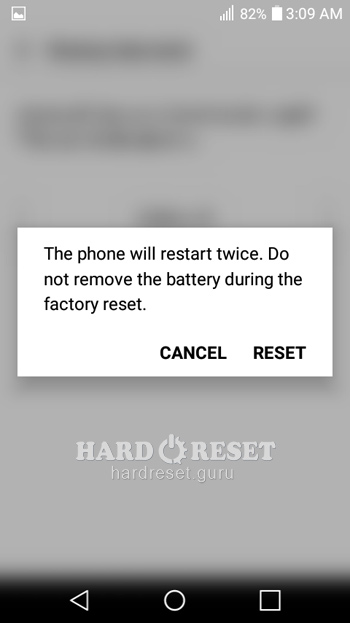
- Excellent! You can't restore the memory of your device after a Hard Reset.
Change settings:
How to change language on LG Phoenix 3?
- Open «Settings».
- In «Settings» go to «General».
- Then find «Language and keyboard».
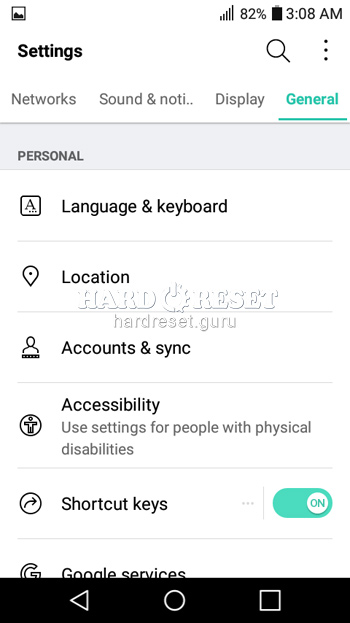
- Press «Language» .
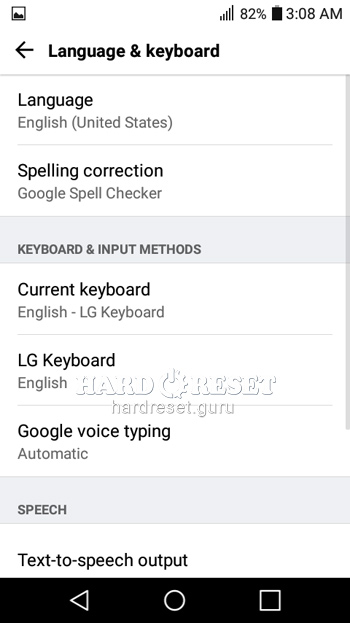
- Finally tap «Add Language».
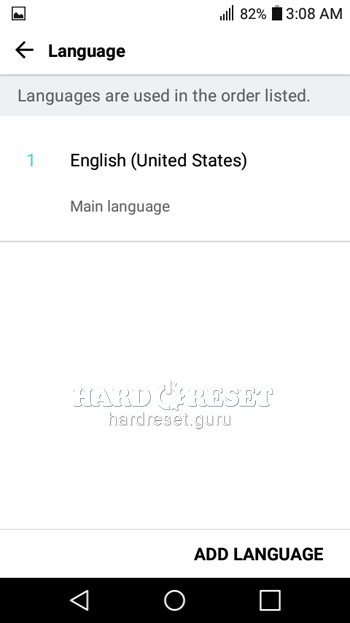
- Excellent! Language has been changed.
Enable Developer mode & USB debugging on LG Phoenix 3?
- Start from «Settings».
- In Settings move to «General».
- Then go to «About Phone».
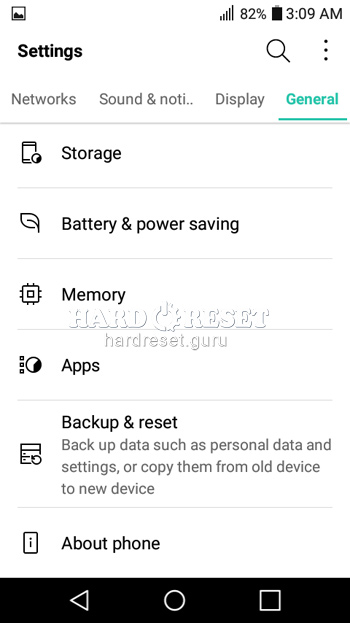
- Choose «Software info».
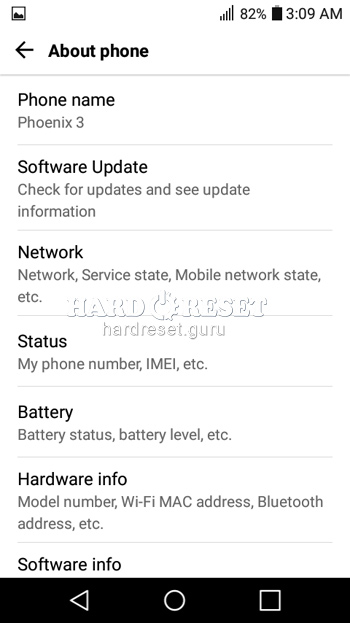
- Press «Build number» seven times.
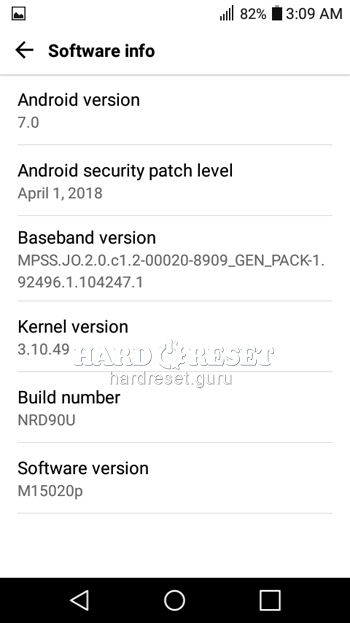
- Finally to «General» and choose Developer options.
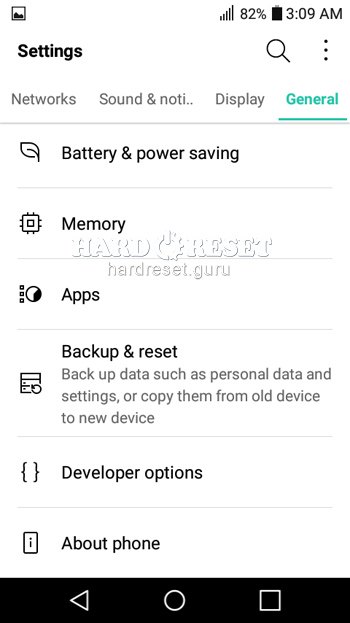
- Now turn on «USB debugging».
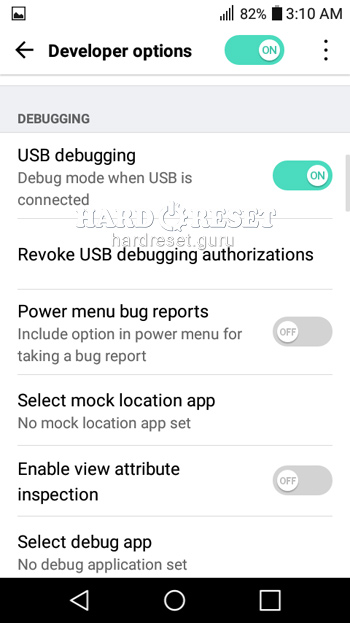
- Excellent! You have enabled Developer and USB debugging options.
Top 5 secret codes for Phoenix 3!
- The first is: *#546368#*150#
This code helps you enter a Hidden Menu that allows you to test a lot of options on your device .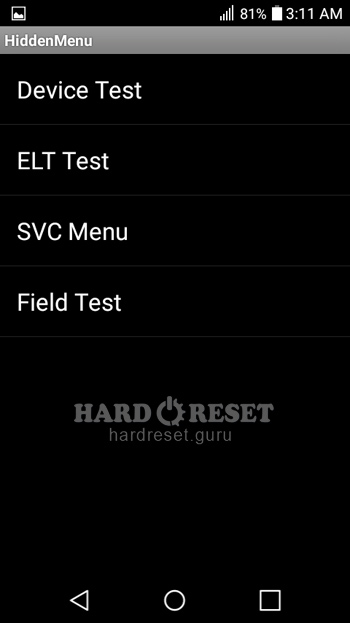
- The second is: *#*#4636#*#*
This menu contains all the information about your phone such as: Battery info, User Statistics, Wifi info.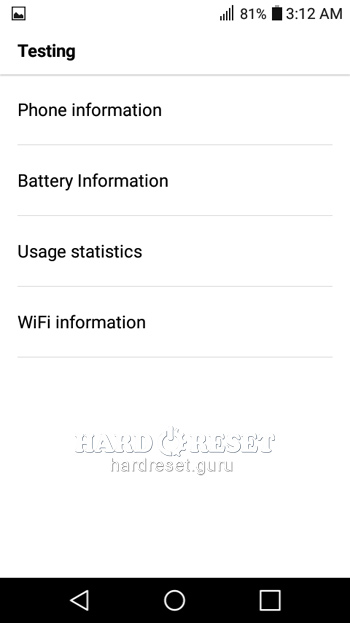
- The third is: *#*#225#*#*
This code shows you the information about calendar.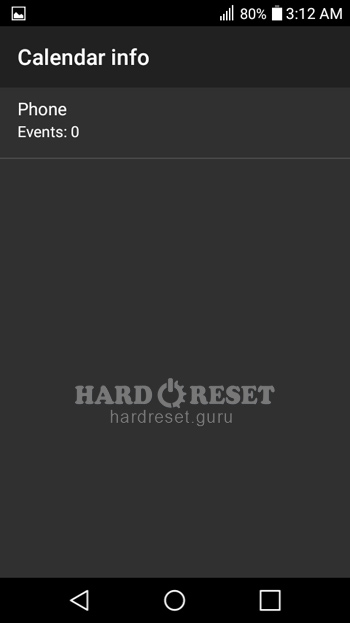
- The fourth is: *#06#
Use this code if you want to check your iMei.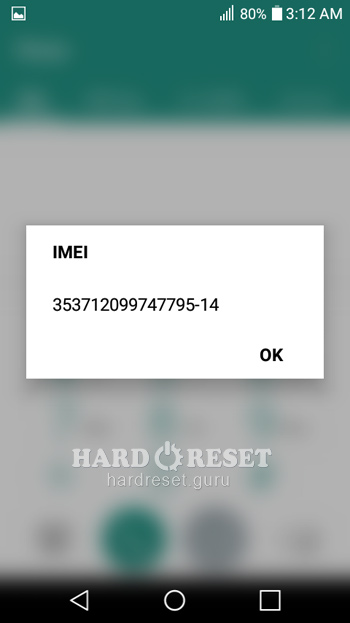
- The fifth is: *#*#426#*#*
This code shows you all the information about Google play service.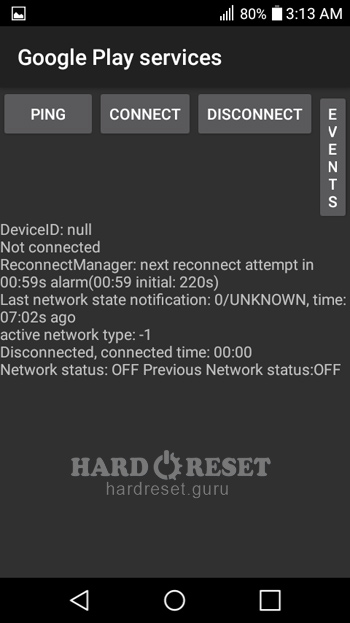
How to Flash Stock Firmware on LG Phoenix 3?
- To flash your phone, install the following applications on your PC:
LG UP 1.14
LG UP 1.16
UPPERCUT
LG Drivers - Open LG Up latest version.
- With the device turned off, hold down the Volume up button.

- Connect your phone to PC via USB cable but keep pressing the Volume up button.
- When «Download Mode» appears on the display, let go of the Volume up key.
- Then open UPPERCUT and choose «Upgrade».
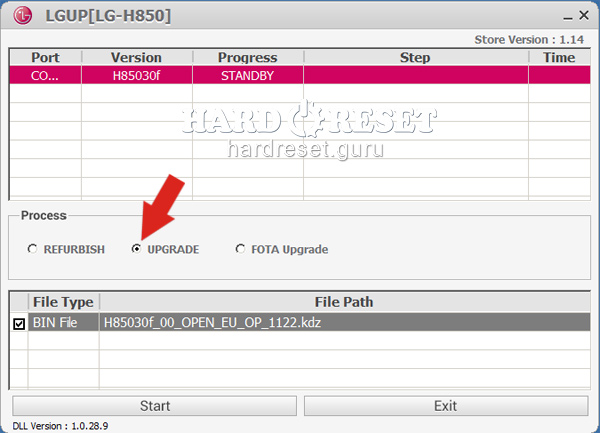
- Now select your KDZ file.
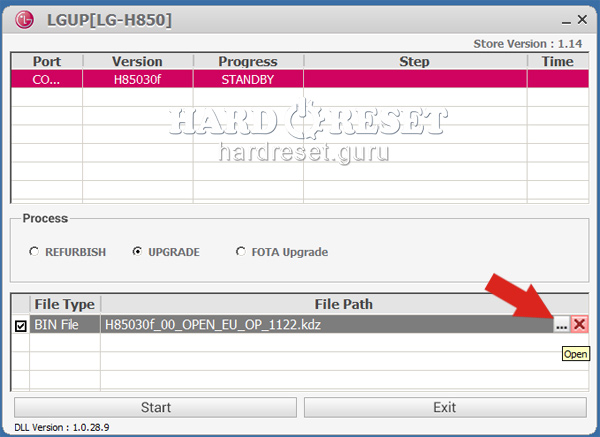
- Finally, tap the Start key.
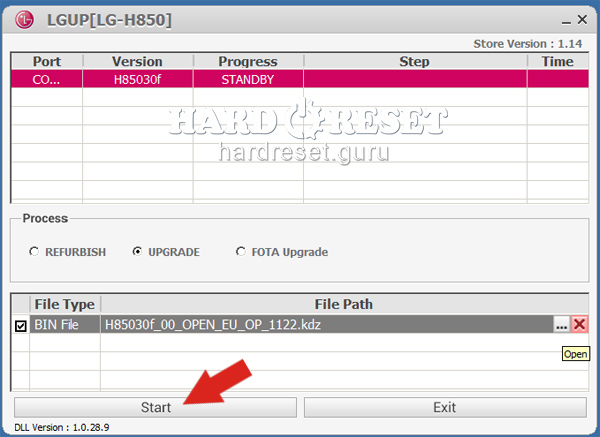
- Excellent! You have installed the latest Stock Firmware update.
How to take screenshot on LG Phoenix 3?
- The device must be switched on
- Once you've decided what you want to capture, hold down the Power key and the Volume down button.

- Excellent! You have made a screenshot.

0Comments